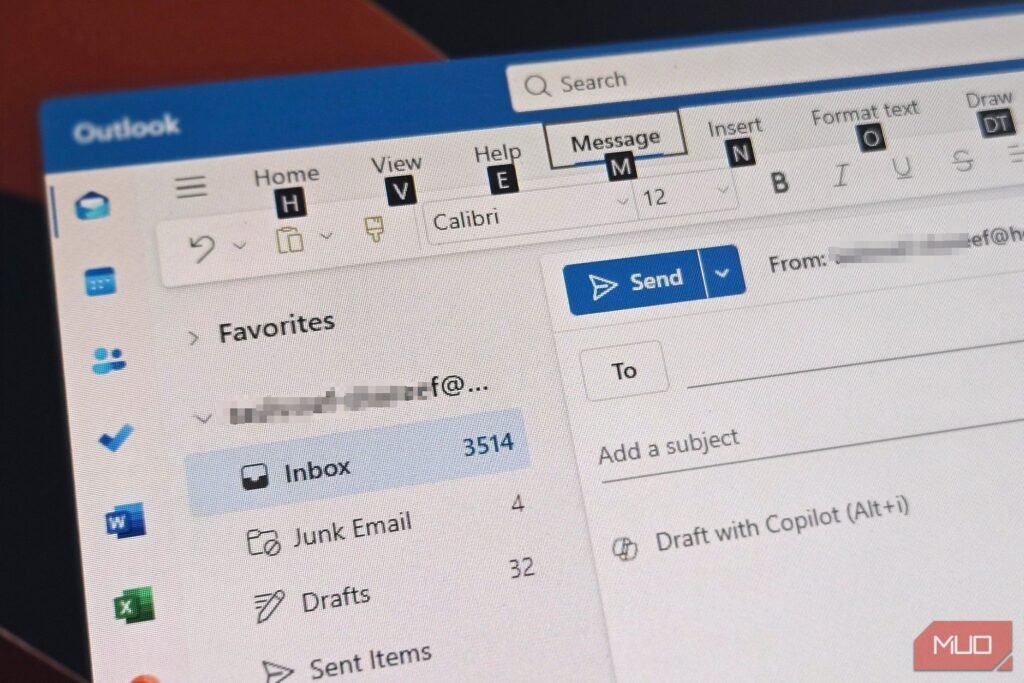Outlook has been my primary email client for years, and along the way, I’ve picked up a handful of shortcuts that truly make a difference.
Learning the right shortcuts changed everything—now I fly through my inbox without touching my mouse.
6
Essential Daily Shortcuts
While some shortcuts are useful for occasional tasks, these are the ones I rely on throughout the day. Whether I’m jumping to my Inbox, switching to the Calendar, or sending an email without the mouse, these shortcuts make navigating Outlook much smoother and faster.
Some of these shortcuts may not work in the new Outlook version, as Microsoft removed certain features when they redesigned the interface.
Task | Windows | Mac | What It Does |
|---|---|---|---|
Switch to Mail | Ctrl + 1 | ⌘ + 1 | Instantly jump to your inbox |
Switch to Calendar | Ctrl + 2 | ⌘ + 2 | The famous Lightning Switch to the calendar |
Switch to Contacts | Ctrl + 3 | ⌘ + 3 | Quick access to your address book |
Switch to Tasks | Ctrl + 4 | ⌘ + 4 | Jump to task management |
Create a new email | Ctrl + Shift + M | ⌘ + Shift + M | Start composing from anywhere |
Send email | Ctrl + Enter | ⌘ + Enter | Send without touching the mouse |
Check for new mail | F9 or Ctrl + M | ⌘ + M | Force refresh your inbox |
Quick search | Ctrl + E or F3 | ⌘ + E | Jump to search box instantly |
If you haven’t noticed, the number shortcuts (Ctrl or ⌘ + 1 to 4) match the order of your Outlook sidebar and can save a few seconds every time you switch tabs. They’re especially handy when scheduling a meeting—press Ctrl + 2 to check your calendar, then Ctrl + 1 to jump back to your inbox. It’s a small change, but keeping your hands on the keyboard adds up fast.
5
Search and Filter Shortcuts
Outlook’s search features go well beyond the basic search bar, and a few lesser-known shortcuts can make a big difference. The Advanced Find function, for example, is a must-know for digging up old emails and attachments that I’d otherwise struggle to locate.
Task | Windows | Mac | What It Does |
|---|---|---|---|
Advanced Find | Ctrl + Shift + F | ⌘ + Shift + F | Opens the advanced search window |
Search all emails | Ctrl + Alt + A | ⌘ + Option + A | Expands search across all folders |
Search the current folder | Ctrl + Alt + K | ⌘ + Option + K | Limits the search to the current location |
Search subfolders | Ctrl + Alt + Z | ⌘ + Option + Z | Include nested folders |
Create Search Folder | Ctrl + Shift + P | ⌘ + Shift + P | Save frequently used searches |
Find in the message | F4 | ⌘ + F | Search within open email |
Go to the folder | Ctrl + Y | ⌘ + Y | Quick folder navigation |
When you are struggling to find that one email, press Ctrl/⌘ + Shift + F to open Advanced Find. It lets you search by sender, date range, keywords, or attachments. It’s a huge time-saver when the basic search just isn’t enough. This is just one of many underrated Microsoft Office features that flies under the radar.
4
Calendar and Scheduling Shortcuts
Calendar management is a core part of how Outlook is used—whether you’re setting up meetings, checking availability, or planning your week. These shortcuts have made my scheduling much easier, so I can quickly set up appointments and move between different dates.
Task | Windows | Mac | What It Does |
|---|---|---|---|
New appointment | Ctrl + Shift + A | ⌘ + Shift + A | Create appointments from anywhere |
New meeting request | Ctrl + Shift + Q | ⌘ + Shift + Q | Schedule meetings instantly |
Go to today | Ctrl + T | ⌘ + T | Jump to current date |
Go to date | Ctrl + G | ⌘ + G | Opens date picker dialog |
Day view | Alt + 1 | ⌘ + 1 | Switch to daily schedule |
Week view | Alt + – | ⌘ + – | See your weekly overview |
Month view | Alt + = | ⌘ + = | Monthly planning perspective |
Next/Previous item | Ctrl + . / Ctrl + , | ⌘ + . / ⌘ + , | Navigate between appointments |
You can type natural language in date fields—tomorrow, next Friday, or two weeks from today work perfectly. I frequently use Ctrl/⌘ + G to jump to specific dates when scheduling meetings weeks in advance, then Ctrl/⌘ + T to return to today’s schedule.
3
Composition Shortcuts
When you’re writing emails and find yourself constantly reaching for the mouse to bold text, attach files, or add links, these composition shortcuts eliminate that hassle by letting you do everything directly from your keyboard.
Task | Windows | Mac | Composition Power |
|---|---|---|---|
Reply | Ctrl + R | ⌘ + R | Quick response to sender |
Reply All | Ctrl + Shift + R | ⌘ + Shift + R | Include all recipients |
Forward | Ctrl + F | ⌘ + F | Share with others |
Forward as attachment | Ctrl + Alt + F | ⌘ + Option + F | Send original as attachment |
Insert hyperlink | Ctrl + K | ⌘ + K | Add links quickly |
Insert attachment | Alt + N, A, F | ⌘ + Shift + A | Attach files seamlessly |
Spell check | F7 | F7 | Check before sending |
Bold/Italic/Underline | Ctrl + B/I/U | ⌘ + B/I/U | Format text instantly |
Here’s a helpful Outlook tip: you can copy existing appointments using Ctrl+C and paste them to new dates with Ctrl+V to quickly duplicate meetings. You can also drag appointments while holding Ctrl to copy them to different time slots. This way, you can save a few seconds when scheduling similar recurring meetings.
2
Message Management Shortcuts
When your inbox is constantly overflowing with messages, these shortcuts help tame the inbox by letting you quickly sort, archive, and organize emails without all the tedious dragging and dropping.
Task | Windows | Mac | Organization Impact |
|---|---|---|---|
Mark read/unread | Ctrl + Q / Ctrl + U | ⌘ + Q / ⌘ + U | Toggle read status |
Flag message | Insert | ⌘ + Shift + G | Add follow-up flags |
Delete message | Delete | Delete | Move to deleted items |
Permanently delete | Shift + Delete | Shift + Delete | Bypass deleted folder |
Move to folder | Ctrl + Shift + V | ⌘ + Shift + V | Quick move dialog |
Copy to folder | Ctrl + Shift + Y | ⌘ + Shift + Y | Duplicate to folder |
Create folder | Ctrl + Shift + E | ⌘ + Shift + N | Better organization |
Mark as junk | Ctrl + Alt + J | ⌘ + Option + J | Fight spam efficiently |
The move to folder shortcut (Ctrl/⌘ + Shift + V) opens a searchable folder list—start typing the folder name and hit Enter. These shortcuts work even better when paired with Outlook rules for inbox zero, which can automatically file routine emails and leave you to focus on more important ones.
1
Email Navigation Shortcuts
Navigation shortcuts help you move through emails and folders faster, keeping your workflow smooth and distraction-free. Instead of clicking around, you can jump between messages, scan your inbox, and manage threads with just a few key presses.
Task | Windows | Mac | Navigation Efficiency |
|---|---|---|---|
Next message | Ctrl + > | ⌘ + > | Move forward through emails |
Previous message | Ctrl + | ⌘ + | Move backward through emails |
Open in new window | Shift + Enter | Shift + Enter | Pop out for focus |
Go to Inbox | Ctrl + Shift + I | ⌘ + Shift + I | Jump to the inbox folder |
Go to Outbox | Ctrl + Shift + O | ⌘ + Shift + O | Check unsent messages |
Collapse/Expand | Left/Right Arrow | Left/Right Arrow | Manage conversation threads |
Select all | Ctrl + A | ⌘ + A | Select folder contents |
Page through | Space/Shift + Space | Space/Shift + Space | Scroll reading pane |
Using Ctrl/⌘ + > and to move between messages can really speed things up. You can keep your hands on the keyboard and quickly go through your emails. When you combine this with other shortcuts, you can read, reply, and file messages without ever touching your mouse. It makes handling email faster and a lot less tiring.
These shortcuts have genuinely changed my Outlook experience for the better. Start with the essential daily shortcuts first. Then, gradually add one shortcut at a time based on your biggest pain points. Within weeks, you’ll find yourself flying through tasks that once took minutes with just a few key combos.