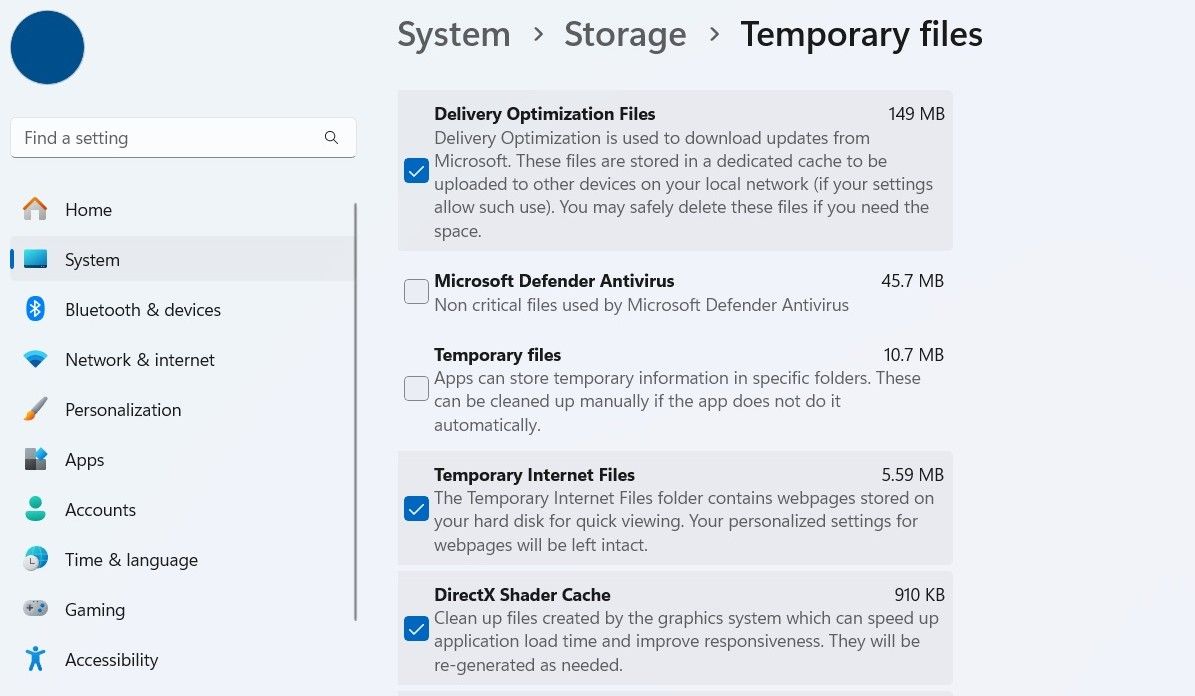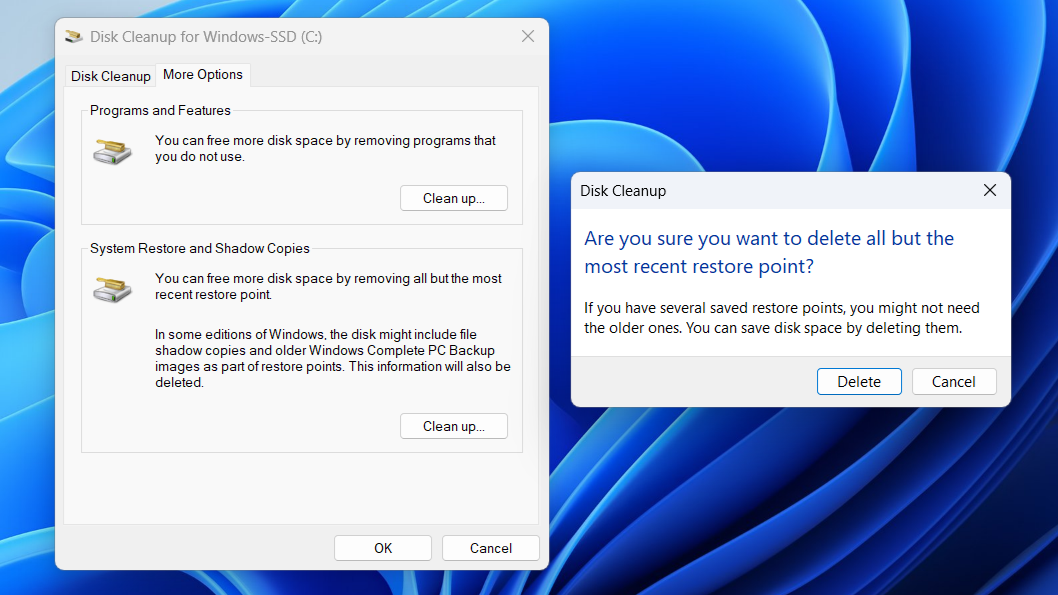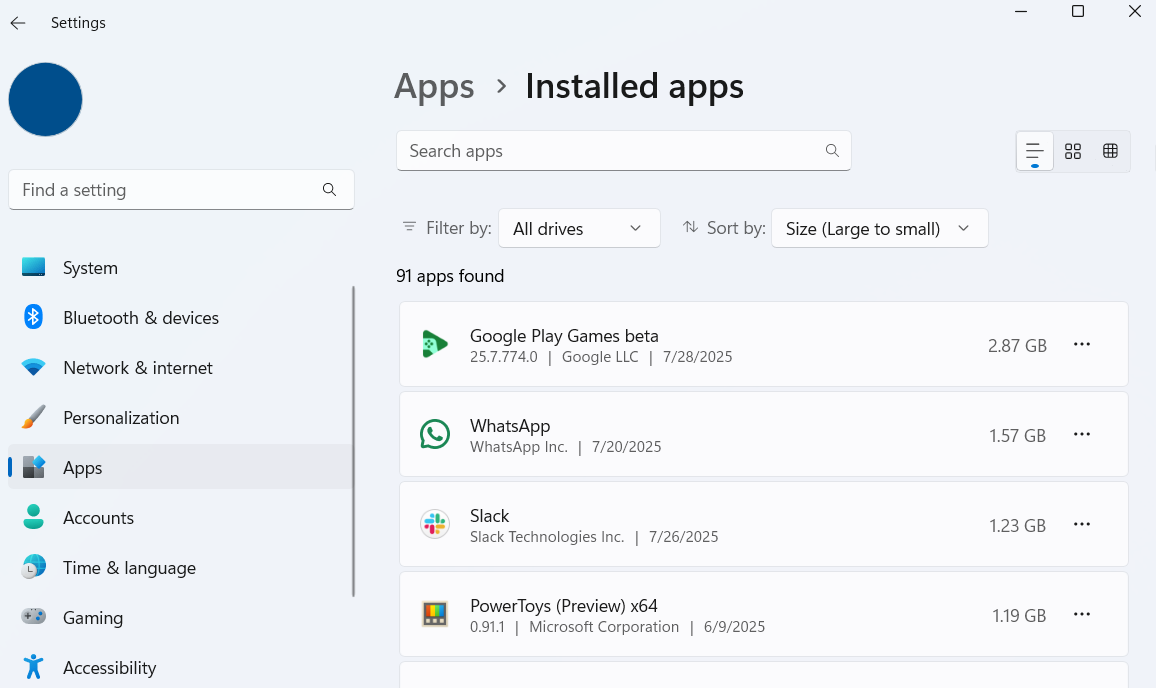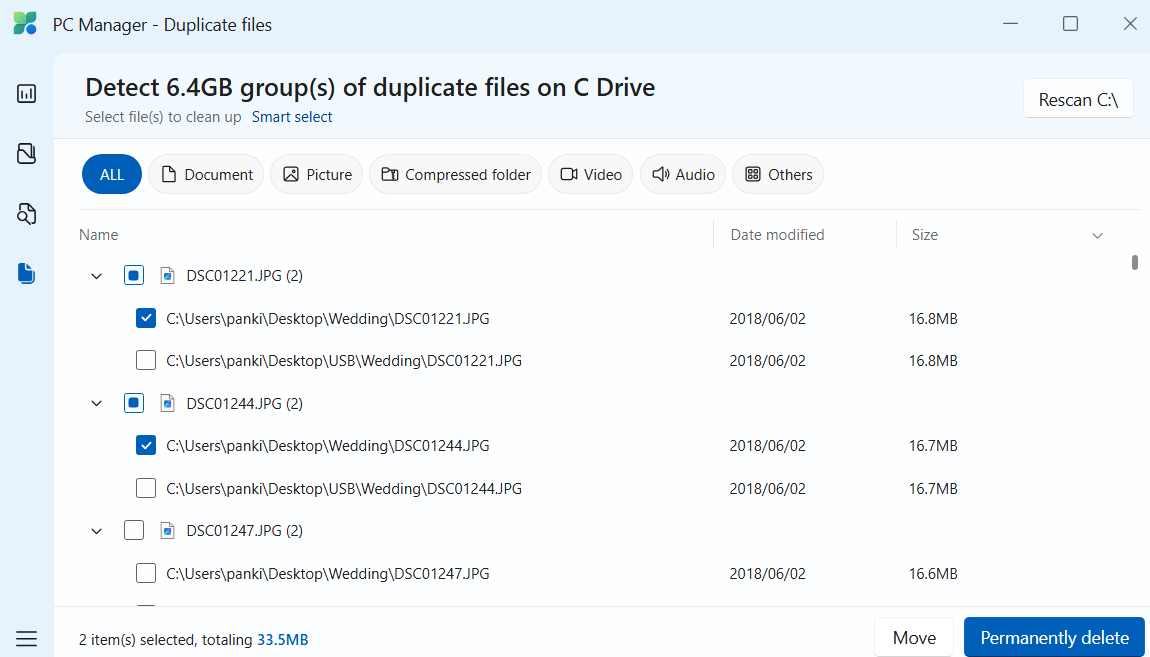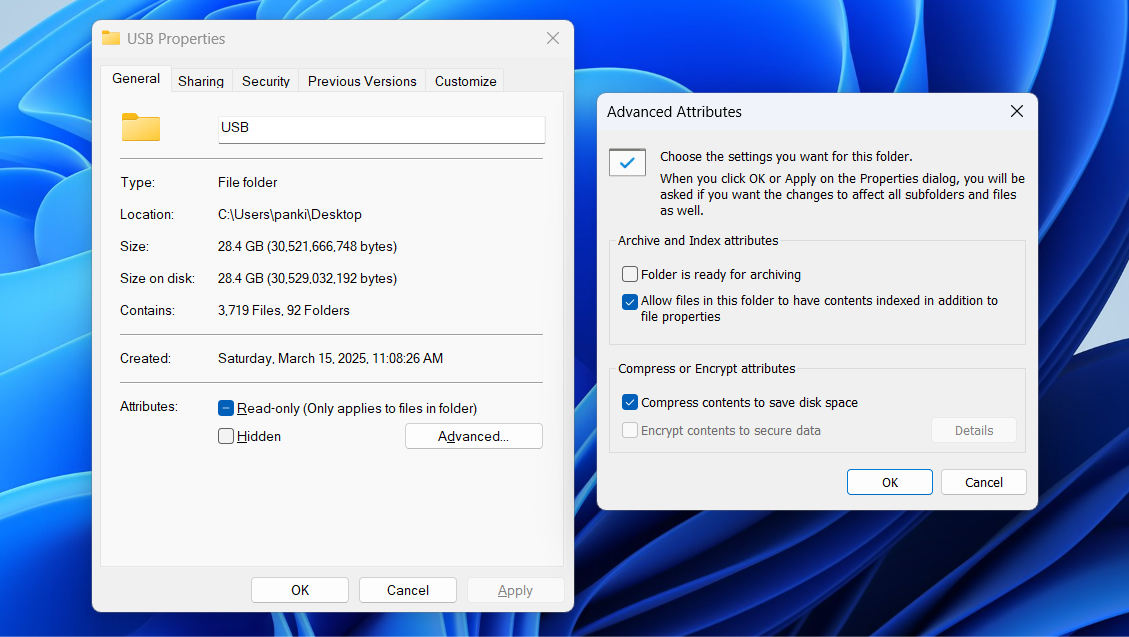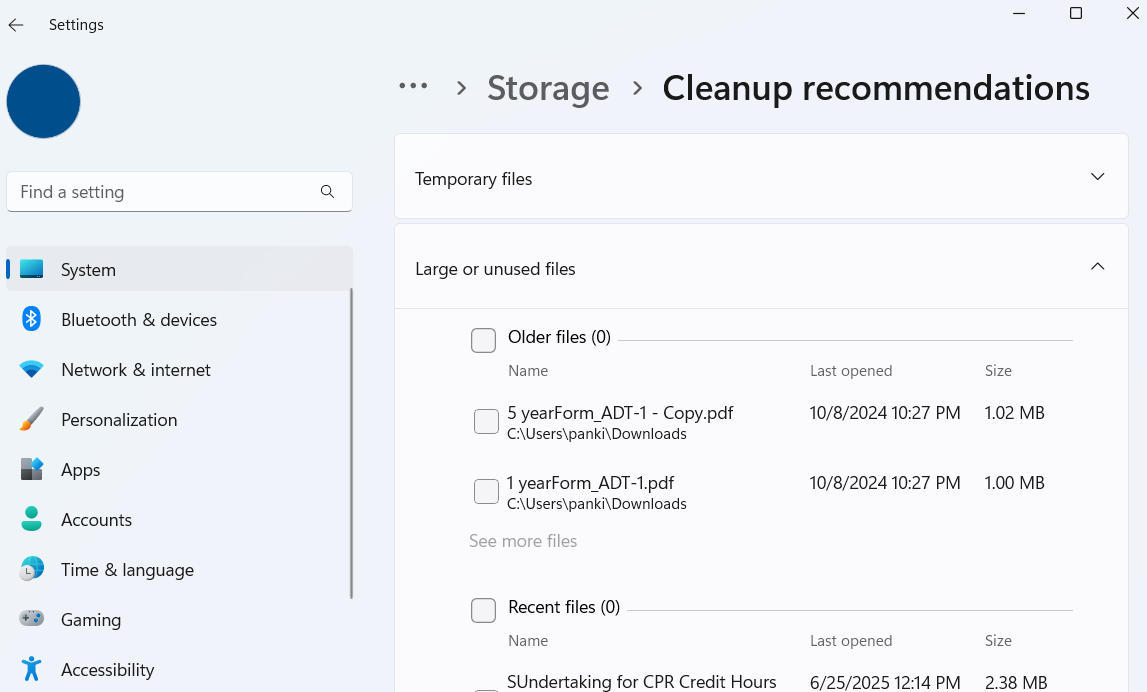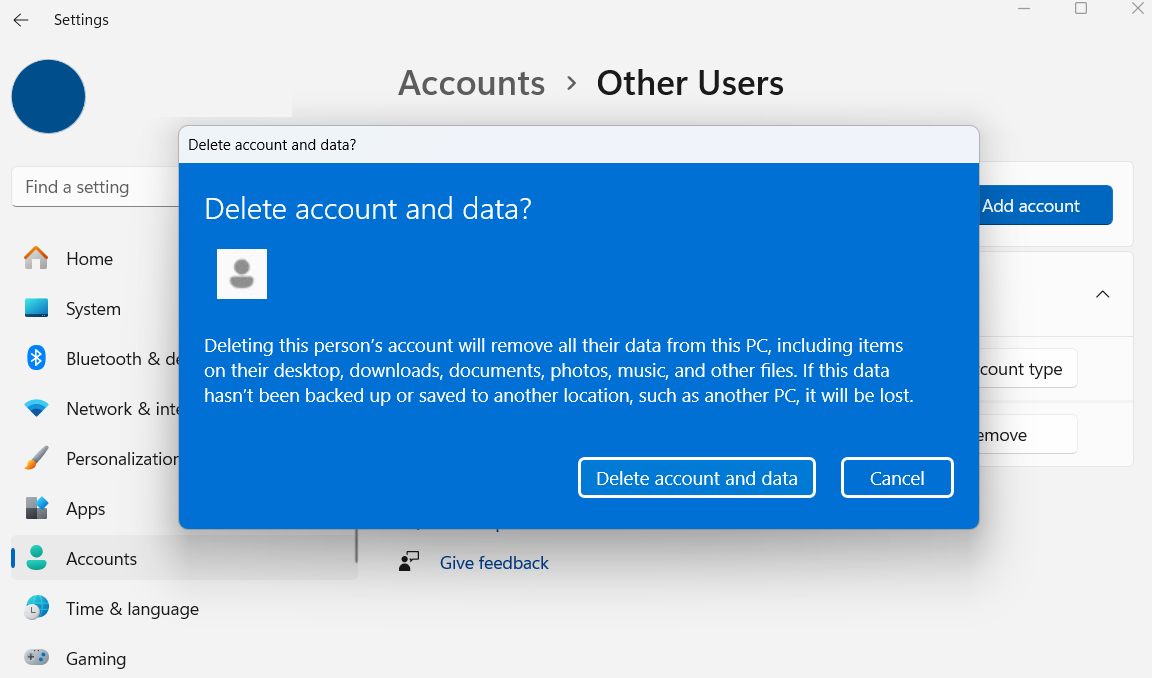Freeing up storage on a Windows 11 PC doesn’t have to mean deleting or transferring your important files. Between temporary files, outdated backups, duplicate data, and unused apps, there are plenty of ways to reclaim space without touching your personal files.
8
Empty the Recycle Bin
Clearing out old files and downloads might feel productive, but if you don’t empty the Recycle Bin afterward, it’s like sweeping dust under a rug. Until you clear the Recycle Bin, those files aren’t truly gone and take up as much space as before.
Also, unlike cloud storage services or your smartphone, Windows 11 doesn’t automatically clear the Recycle Bin after a set period. To do that, you need to right-click the Recycle Bin icon and select Empty Recycle Bin.
You can set a storage limit for the Recycle Bin by right-clicking its icon and choosing Properties. For example, if you allocate 10GB, Windows will start deleting the oldest files to make room for new ones once that cap is reached.
7
Delete Temporary Files
As you continue to use Windows, the system generates various temporary files. Although they can be useful for short periods and are generally harmless, they tend to stick around longer than they should. Over time, these forgotten files can quietly snowball and end up hogging precious storage space.
Thankfully, Windows 11 makes it easy to sweep them away. Head to Settings > System > Storage, then click Temporary files and Windows will display a list of file types that can be safely removed.
This includes everything from copies of installed updates and thumbnail cache to system log files. Simply use the checkboxes to select the files you want to delete, then click the Remove files button at the top.
You can also automate this process by enabling the Storage Sense feature. This way, Windows will remove temporary files at regular intervals, and you’ll never run out of storage space on your PC.
6
Remove Old Restore Points
The System Restore feature can be a lifesaver when your PC runs into trouble. It lets you roll back to a previous working state without needing a full reset. To make this possible, Windows reserves a portion of your hard drive to keep restore points.
In most cases, though, only the most recent restore point is necessary. So, unless you have a specific restore point you plan to use, you can delete all the older ones.
To delete all but the most recent restore point, you can use the Disk Cleanup tool. Open it using the Start menu, then click the Clean up system files button. Now, go to the More Options tab, and click the Clean Up button under Restore Point and Shadow Copies. Finally, click Delete to confirm.
5
Uninstall Unused Apps
Unless you’ve already removed bloatware, your Windows 11 PC probably has several apps you don’t use—and may never need. Some come preinstalled by Microsoft, while others are bundled by the laptop manufacturer. And then there are apps you may have installed months ago and forgotten about.
All these apps take up space, and some even run background processes that can slow your system down. Uninstalling them is a quick way to free up storage. The best part is that Windows 11 makes it quite easy to track down apps you haven’t used in a while.
Head to Settings > System > Storage > Cleanup recommendations > Unused apps, and you’ll see a list of apps that you can safely remove. You can also go to Apps > Installed apps and sort by size to spot large apps that you no longer use. Once you find them, uninstall them one by one.
4
Get Rid of Duplicate Files
Duplicate files are some of the most obvious space-wasters on any device. Whether it’s the same photo saved in different folders, documents copied for backup (and forgotten), or downloads that ran more than once, these files can take up valuable storage.
Unlike temporary files or unused apps, Windows 11 doesn’t have an option to find duplicates. However, you can use Microsoft’s PC Manager app to find all the duplicate files on your computer.
Download the PC Manager app from the Microsoft Store, then open the app and navigate to Storage > Duplicate files. The app makes it easy to remove duplicate versions while keeping the originals intact. Also, since deleted duplicates are permanently removed, you don’t have to empty the Recycle Bin afterward.
3
Compress Files and Folders
Even after you’ve emptied the Recycle Bin, removed duplicate files, and uninstalled unused apps, there’s still more you can do. If your PC has large files, videos, or folders that you don’t access often, you can compress them to save space.
Windows 11 includes a built-in feature called NTFS compression that reduces the size of files and folders without turning them into ZIP archives. This way, the compressed content stays where it is, and can be opened or edited just like any other file.
To start, find the file or folder you want to compress, then right-click on it and choose Properties. Now, click Advanced, and check the Compress contents to save disk space checkbox. Then, hit Apply followed by OK. Depending on the size of your file or folder, Windows may take a few moments to apply compression.
You can apply this compression to files, folders, and even entire drives. That said, it’s best to avoid using this on apps, system files, or anything you access frequently, as compression can slightly impact performance.
2
Move Large Files to the Cloud
Another clever way to free up storage without losing access to important files is by moving them to the cloud. Services like OneDrive, Google Drive, and Dropbox offer several gigabytes of free space—and if that’s not enough, paid plans provide plenty of room for larger libraries.
To identify unused files, head to Settings > System > Storage > Cleanup recommendations > Large or unused files. You can also use the PC Manager app to find all the large files on your PC.
As long as you’re connected to the internet, you’ll still be able to access your cloud files through File Explorer, just like local data. Another benefit is that you’ll be able to access your cloud files on other devices like your phone, tablet, or another computer.
1
Delete Unwanted User Accounts
Each account on a Windows 11 PC has its own set of files, settings, and apps, all of which consume storage. If there are accounts you no longer need, removing them can help free up a surprising amount of space.
This is especially helpful on shared or family PCs, where guest profiles or old accounts may have been created and forgotten over time. Deleting an account erases everything tied to it, including documents, photos, downloads, and personalized settings.
To remove an account, go to Settings > Accounts > Other users. You’ll see a list of all the user profiles currently on the device. Find the one you want to delete, click the Remove button, and then select Delete account and data to confirm.
A lack of storage space can negatively impact your Windows 11 experience. The tips above should help you reclaim several gigabytes of space and give your system the breathing room it needs. But more importantly, they’ll do it without forcing you to sacrifice important files or apps.