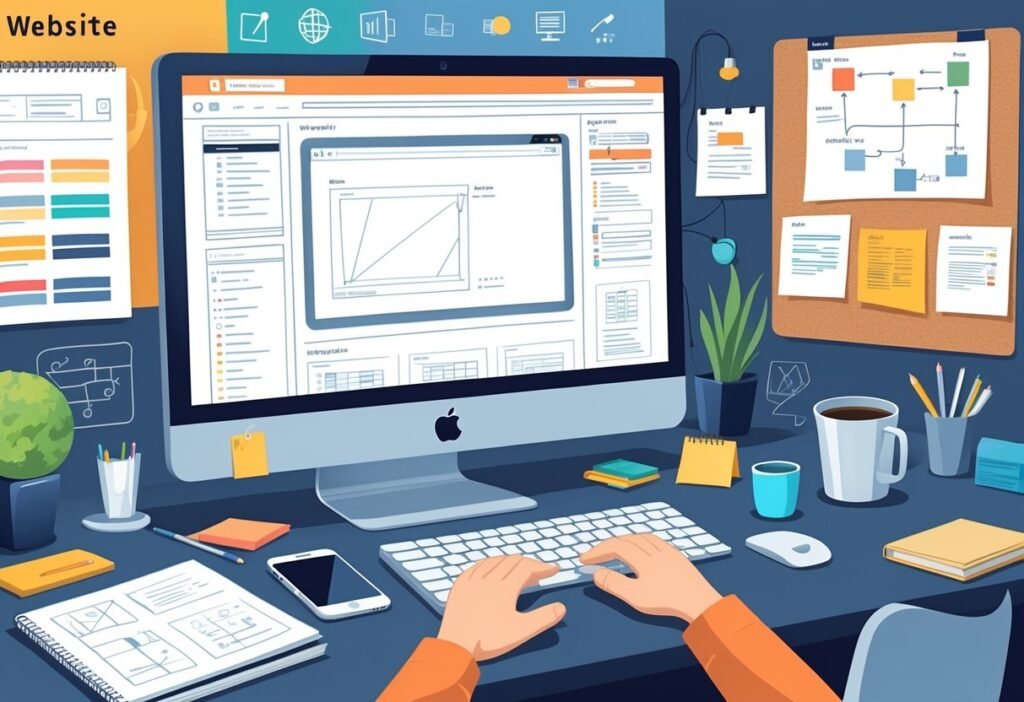Building a website isn’t as complicated as people make it out to be. To create a site, you’ll pick a domain, get hosting, design the layout, and add content that matches your goals. These steps set up a solid base for a site that actually works and looks decent.
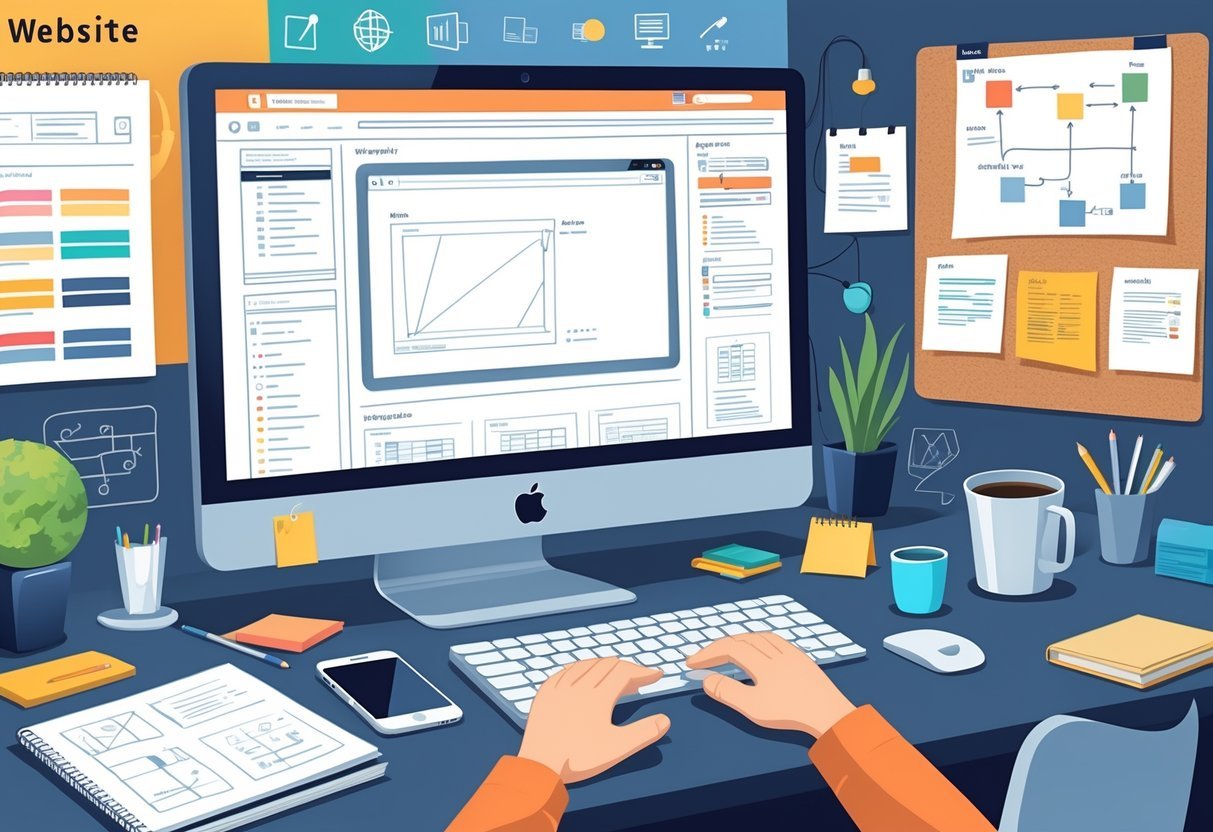
A lot of folks think you need to code or hire someone expensive to make a website. But honestly, if you’ve got the right tools and a little guidance, you can create a simple site pretty fast.
Once you understand the main pieces, you can focus on what matters most.
Let’s walk through the main things you’ll need to know when starting a website. We’ll hit the basics to get your site online and make sure people can actually find it.
Key Takeways
- Pick a domain that’s clear and makes sense for your site.
- Good hosting keeps your site running smoothly.
- Simple design and helpful content will keep people interested.
Essential Steps to Create a Website
You’ll need some planning and the right tools to get started. Organize the site so visitors can find what they need without getting lost.
Setting Website Goals
Start by figuring out what you want your website to do. Maybe you’re selling stuff, sharing info, showing off your work, or offering services.
Clear goals make it easier to decide on design and features.
Try to make your goals specific and easy to measure. Maybe you want to boost online sales by 20% or hit 1,000 visitors a month. This helps you stay on track and build something that actually works for your needs.
Choosing a Website Building Platform
You need to pick a website platform that matches your skills and what you want the site to do. WordPress, Wix, and Squarespace are all popular picks.
Think about how easy it is to use, how much you can customize, the cost, and what kind of support you’ll get. If you want to build from scratch, you’ll need to know how to code. But most website builders come with drag-and-drop tools, so you don’t have to touch any code if you don’t want to.
Planning Website Structure
A simple, logical structure helps people find what they’re looking for. Organize your pages and menus so they make sense. Pages like Home, About, Services, and Contact are pretty standard.
Keep your menu straightforward and use clear labels. Plan out the structure early—it’ll save you headaches later if you want to add more pages or features. Sometimes a quick chart or list helps map things out.
Selecting and Registering a Domain
Start by picking a domain name that’s unique and easy to remember. Next, register it through a provider. The extension you choose, like .com or .net, and privacy settings can change both the cost and how secure your info is. Setting up a professional email with your domain makes you look a lot more legit.
Choosing a Custom Domain Name
Go for a short, simple name that matches what your site is about. Skip the numbers, hyphens, or tricky spellings. That way, people can actually remember it and type it in right.
Double-check for trademarks so you don’t run into legal trouble.
Make sure your name is available using a domain search tool. Throw in a keyword if it fits—like “bake” or “cakes” for a bakery—to help with search rankings.
Domain Registration Process
You’ll need to use a domain registrar like GoDaddy or Namecheap. Search for your name, then pay a yearly fee, usually around $10 to $20.
You’ll have to give your contact info for the records. Most registrars offer extra privacy for a few bucks more. Don’t forget to renew every year, or someone else might grab your domain.
Domain Extensions and Privacy
Extensions like .com, .net, and .org are the classics. If you want to target a specific country, try .uk or .ca. The extension you pick can shape how people see your site—.com usually looks most professional.
Domain privacy (WHOIS privacy) hides your contact details from the public. It costs a little extra but cuts down on spam and keeps your info safer. Most people should just turn this on when they register.
Professional Email Setup
A professional email uses your domain, like info@yourdomain.com. It builds trust with clients and visitors. Most registrars offer email services or partner with Google Workspace.
You’ll link your domain to the email service by following some basic instructions. Using a domain-based email instead of something like Gmail just looks better to most people.
Setting Up Web Hosting
Pick hosting that fits your needs and link it to your domain. Different types of hosting work for different sites, and providers like Bluehost make setup pretty simple. If you know your options, you’ll dodge a lot of rookie mistakes.
Types of Web Hosting
Hosting comes in a few main flavors: Shared, VPS, Dedicated, and Cloud hosting. Shared hosting is the cheapest—lots of sites on one server. It’s fine for small sites with low traffic.
VPS (Virtual Private Server) splits up a server into “virtual” chunks, giving you more control. It’s good if your site is growing. Dedicated hosting rents you the whole server, so it’s powerful but costs more.
Cloud hosting spreads your site across multiple servers, so it handles traffic spikes better. Hosts like Bluehost offer all these, with various price points.
WordPress Hosting Options
WordPress hosting is built just for WordPress sites. Managed hosting handles updates, security, and backups for you, which is great if you’re not super technical.
Unmanaged hosting gives you more control, but you’ll need to handle the techy stuff yourself. Bluehost is a popular choice for WordPress because it’s fast and secure.
Most plans come with one-click WordPress installs and customer support. That makes launching a WordPress site a lot less stressful. Think about what you’re comfortable with before you pick.
Connecting Domain to Hosting
After you buy hosting, you’ll need to connect your domain. Usually, you’ll update your DNS settings at your registrar to point the domain to your host.
Your host will give you nameservers—just copy and paste them into your domain settings. Sometimes it takes a few hours, sometimes up to two days, for the changes to show up everywhere.
If you set things up right, people will see your site when they type in your domain. If not, nothing will load. So, follow the instructions carefully or use any domain transfer tools your host offers.
Designing and Structuring Your Website
Good design helps people find what they need fast. Clear menus and simple navigation keep visitors from getting frustrated. Customizing your layout and adding the right features makes your site easier to use.
Choosing a Template or Theme
Most website builders and CMS platforms like WordPress.org come with templates or themes. These give you a head start on design, so you don’t have to build from scratch.
Pick a theme that fits your style and industry. If it’s a business site, go clean and professional. For a portfolio, maybe something bolder.
Themes usually include layouts for pages, headers, and footers. Make sure your theme is responsive so it looks good on phones and tablets. If you’re running an online store, WooCommerce themes are handy—they’re already set up for e-commerce.
Customizing Layout and Navigation
Your layout controls how stuff shows up on each page. Arrange headers, images, and text so visitors can scan quickly. Drag-and-drop builders make this pretty painless.
Keep navigation menus simple and logical. Main menu items should link to your key pages, while dropdowns handle the less important stuff. Adding a search bar helps, especially if you’ve got a lot of content.
Adding Pages and Essential Features
Every site needs basics like Home, About, Contact, and either Services or Products. Build your pages based on what you want your site to do—blogs for content, product pages for stores.
Don’t forget features like contact forms, social links, and security badges. The WordPress dashboard makes it easy to manage pages and add plugins. For selling stuff, WooCommerce is a solid plugin; for design shortcuts, AI website builders can help too.
Responsive Design Best Practices
Responsive design means your site adjusts to any screen size. This is a must if you want people to stick around, whether they’re on a phone or desktop.
Test your pages on different devices to make sure everything lines up right. Use flexible grids and images that scale. Skip fixed widths and big files that slow things down. Make sure your menus are easy to use on small screens.
Creating and Optimizing Website Content
Your content should be clear, helpful, and easy to read. It needs to fit with your site’s design and structure. Effective content comes from good writing, basic knowledge of web languages like HTML and CSS, and using the right tools.
Writing Effective Page Content
Keep your writing simple and straight to the point. Short sentences and everyday words are best. Lead with the most important info and use headings to break things up.
Lists and bullet points help with clarity.
Make sure your content matches the page’s purpose. If it’s a product page, describe the item clearly—price, features, all that. Sprinkle in relevant keywords so search engines find you.
Images and videos can make your content better, but only if they’re actually relevant. Optimize them so your site doesn’t crawl. Add alt text for accessibility and SEO.
Using HTML and CSS Basics
HTML gives your page its structure. Use tags like <h1>, <p>, and <img> to organize content. This helps browsers and search engines read your site.
CSS handles the look—fonts, colors, spacing. It separates design from content, so you can change how things look without messing up your text.
Stick to clean, simple HTML and CSS for faster load times and easier updates. Use external style sheets to keep your code tidy.
Managing Content with CMS
A content management system (CMS) like WordPress lets you handle website content without touching code. You can add, edit, or delete pages easily.
WordPress also gives you themes and plugins for design and extra features. Built-in SEO tools help your site rank better.
A CMS makes it easier for teams to work together and usually includes automatic backups. It saves time and helps prevent mistakes compared to editing raw code.
Launching and Enhancing Website Performance
Once your site’s ready, you’ll want people to visit and stick around. That means making sure search engines can find you and tracking how users interact with your site.
Implementing SEO and Yoast SEO
SEO (search engine optimization) helps your site show up higher in search results. Tools like Yoast SEO make it easier by giving you tips for better content.
Yoast checks your pages for keywords, readability, and metadata. It suggests ways to improve titles, add keywords, and write better meta descriptions. This helps search engines understand your content.
It also helps you make clean URLs and manage settings like noindex tags, so you don’t waste search “juice” on pages that don’t matter.
Setting Up Google Analytics
Google Analytics shows you how people use your website. Sign up for an account, add the tracking code to your site, and adjust a few settings.
Once it’s running, you’ll see data like pageviews, where your visitors are from, and what devices they use. This helps you figure out what’s working and what needs fixing.
Set up goals to track things like newsletter sign-ups or purchases. The data tells you which parts of your site are strong—and which ones could use some love.
Creating a Sitemap
A sitemap lists out every page on your website in a simple, straightforward way so search engines can easily follow along.
When you create a sitemap, you help your site get indexed faster and more thoroughly.
Plenty of tools and plugins out there can whip up sitemaps for you automatically.
Make sure your sitemap includes the URLs, how often you update them, and the last time you made changes.
After you’ve got your sitemap ready, go ahead and submit it to search engines using something like Google Search Console.
This makes it easier for search engines to spot your new content, and honestly, it can give your SEO a nice little boost.