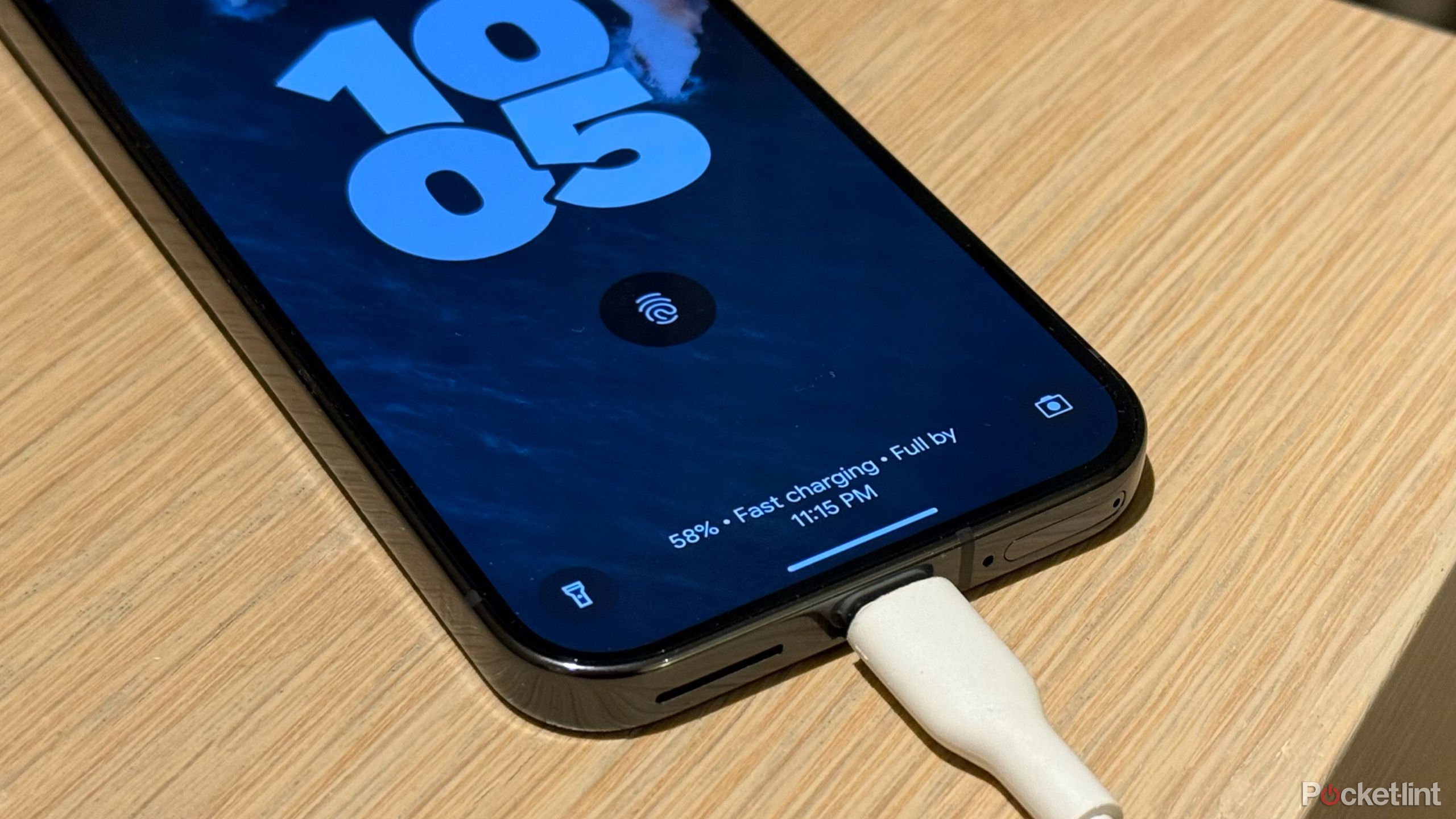Summary
- Network-attached USB storage can simplify file sharing and automated backups, assuming your demands don’t involve things like RAID drives or transcoding 4K movie libraries.
- Likewise, a USB-connected printer can conquer some printing headaches, such as the difficulty of setting up a printer’s own Wi-Fi connection (if it has one).
- Some more advanced Wi-Fi routers allow the use of a 4G or 5G cellular dongle in case your main connection fails. This feature tends to be overkill unless your home or business demands 24/7 internet access.
Whether you own your own Wi-Fi router (which I highly recommend) or rent one from your internet provider, there’s probably at least one USB port on it. It’s easy to ignore — the whole point of a router is to connect devices wirelessly, after all. In the case of my Eero Pro 6E, there’s not even much to say about it, since the only point of the port is to hook up a power adapter.
Many routers do have free USB ports, though, which raises the question of what to do with them. You certainly don’t have to connect anything, which is why routers like mine exist. Yet they can potentially add a lot of flexibility to your Wi-Fi network, or come to the rescue in dire situations. The possibilities are limited mainly by the speed of those ports and how much power they can supply. For this list, I’ll note specific restrictions as I go along.
4
Network-attached storage
A lifesaver, or at least a convenience
Local (on-device) storage tends to be faster, and cloud storage is your best prevention against disaster, but in between is network-attached storage, or NAS for short. This makes it possible for any device on your Wi-Fi network to grab or share files, regardless of which other devices are on. It’s even possible to set up an offline video library this way, although you’ll still want a Mac or Windows PC for that task if any transcoding is involved. Even many professional NAS systems aren’t powerful enough to transcode 4K video into a format your TV can handle.
For simpler file sharing, just about any external SSD will do, but port speeds are critical.
For simpler file sharing, just about any external SSD will do. Port speeds are critical here, however — USB 2.0 tops out at 480Mbps, which is good enough for small files, but might be absolutely maddening if you’re trying to stream a movie or copy your entire music library. At 5Gbps or higher, USB 3.x is far more efficient, to the point that your router and/or Ethernet cables may become the real bottleneck. NAS technology is one of the stronger arguments for Wi-FI 7.
One of the better uses for NAS technology is automated backups, even if it’s just syncing a few key folders each day. Many free tools for this exist, including Time Machine if you’re using macOS. More advanced users might consider a RAID setup, although at that point you’ll want an ultra-fast Ethernet connection instead of USB.
3
Printer sharing
The technology that refuses to die
If you can get away with it, I’d actually recommend banishing paper printers from your home. Beyond the environmental impact, fewer documents need to be physically signed, and printer makers still can’t figure out how to make their products work reliably or cheaply. Inkjet cartridges are so expensive that in some cases, it’s actually more affordable to buy a new printer, no matter that its starter cartridges won’t last many sessions.
When owning a printer is unavoidable, hooking it up to your router lets you print from any compatible device on the same network. That’s more of an advantage than you might think — setting up a printer’s native Wi-Fi is cumbersome at best, and in larger houses, your printer can fall out of range. A network-attached printer is available anywhere your router can touch.
2
A backup internet connection
Expect to pay for the privilege
Some Wi-Fi routers let you insert a USB dongle with a 4G or 5G cellular modem in case your primary internet connection goes down. To be clear, this is overkill in most cases. If you don’t work from home, you’ll probably be fine with your phone until your connection comes back. If you work remotely like I do, it’s still quicker and cheaper to tether a computer to your phone’s personal hotspot — a USB dongle may require its own data plan.
It’s often quicker and cheaper to tether to your phone’s personal hotspot — a USB dongle may require its own data plan.
A backup modem is mostly useful in businessesand , particularly those that rely on smart security systems. Without internet access, some automations may not trigger, and you won’t get sensor or camera alerts when you’re away. With a cellular modem as backup, everything should keep humming 24/7 so long as your building still has power.
Check router compatibility before investing in any of this. Often cellular failover (a.k.a. WAN backup) is restricted to more expensive router models, and you’ll need to dip into settings to switch things on. Don’t expect modem support on a cheap entry-level product.
1
Device charging
Strange but true
While data-only connections were a thing at one point, any recent USB port should provide at least a token amount of power. Accessories like thumb drives would be impossible without it, never mind external SSDs, or wired mice and keyboards. You can get USB-powered fans and vacuums for your desktop.
A slim number of routers support USB Power Delivery equivalent to your phone’s wall charger.
In a pinch, you may be able to use your router’s USB port(s) to charge your phone or other small devices. Don’t expect miracles, though. USB 2.0 is typically limited to 2.5W, and even many USB 3.x ports are capped at 4.5W — at those speeds, you’d have to leave your phone connected to a router for hours to get it from 10% to full. For comparison, consider that my iPhone 16 Pro allows 25W charging via MagSafe, and some Chinese phones support wired charging upwards of 100W.
It’s highly unlikely you’ll find a router that supports more than 7.5W for anything but its own supply. Ethernet-connected smart home hubs like the ones sold by Philips Hue require a separate AC adapter. That said, a slim number of routers support USB Power Delivery equivalent to your phone’s wall charger, so don’t give up hope.