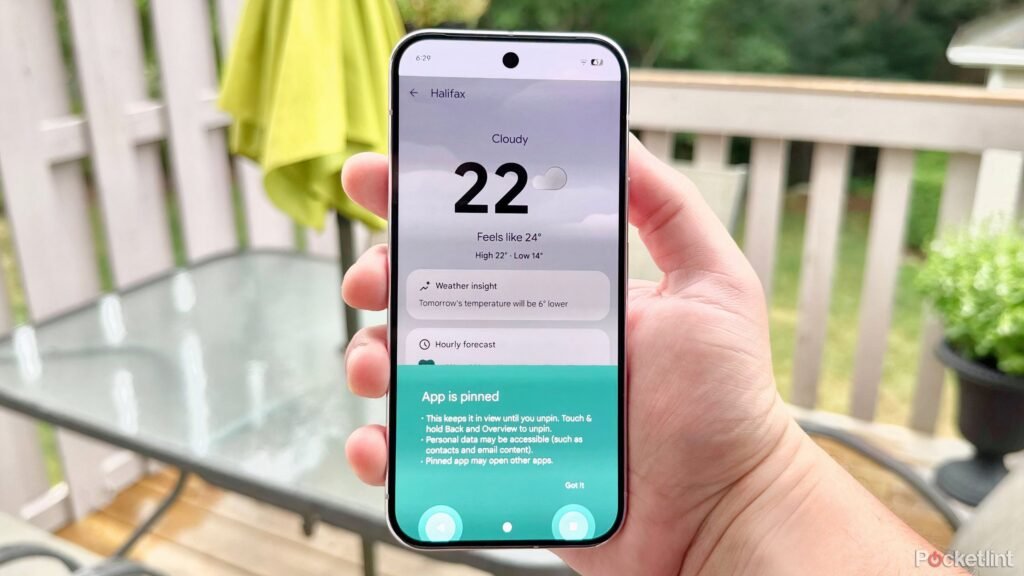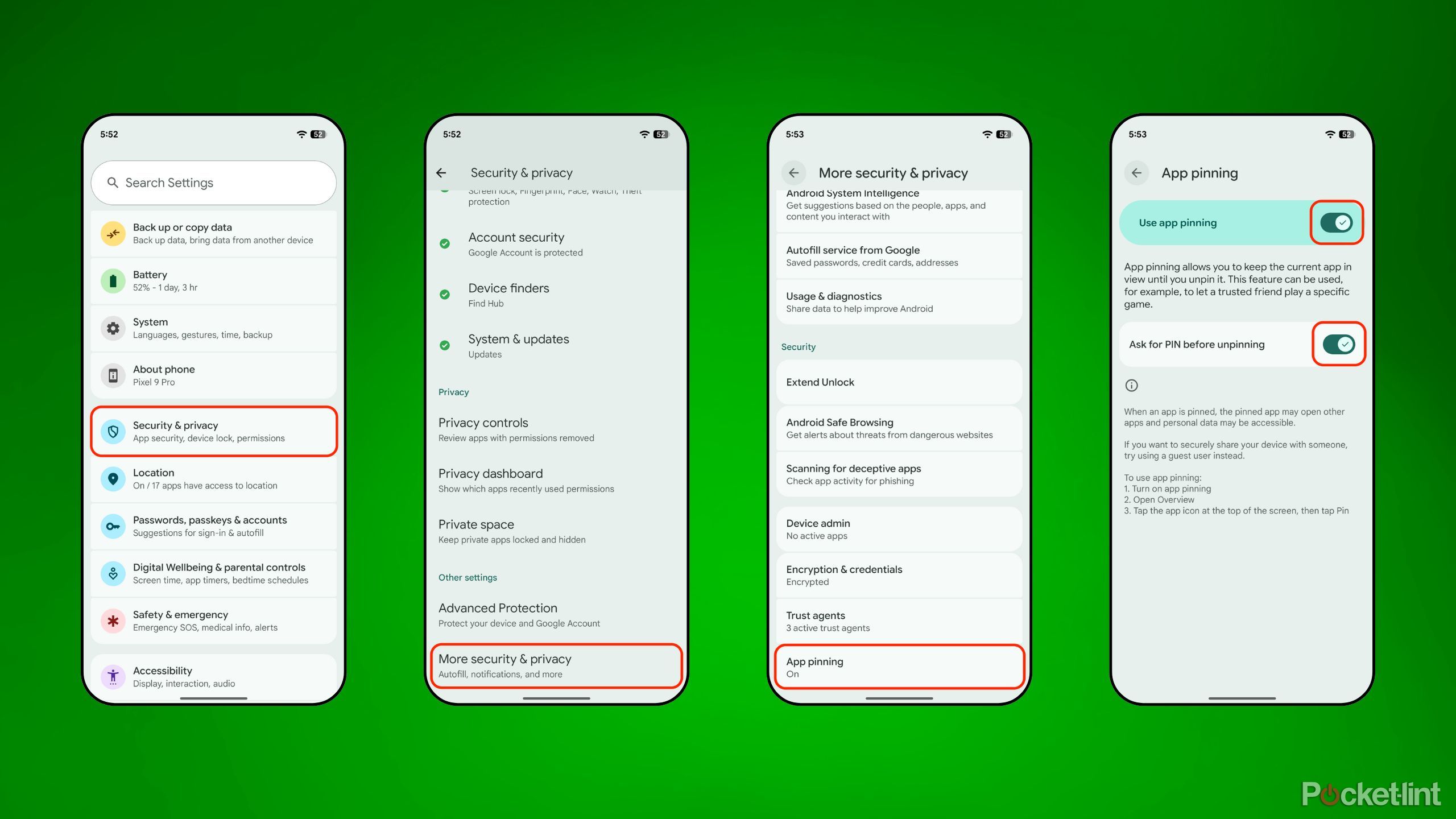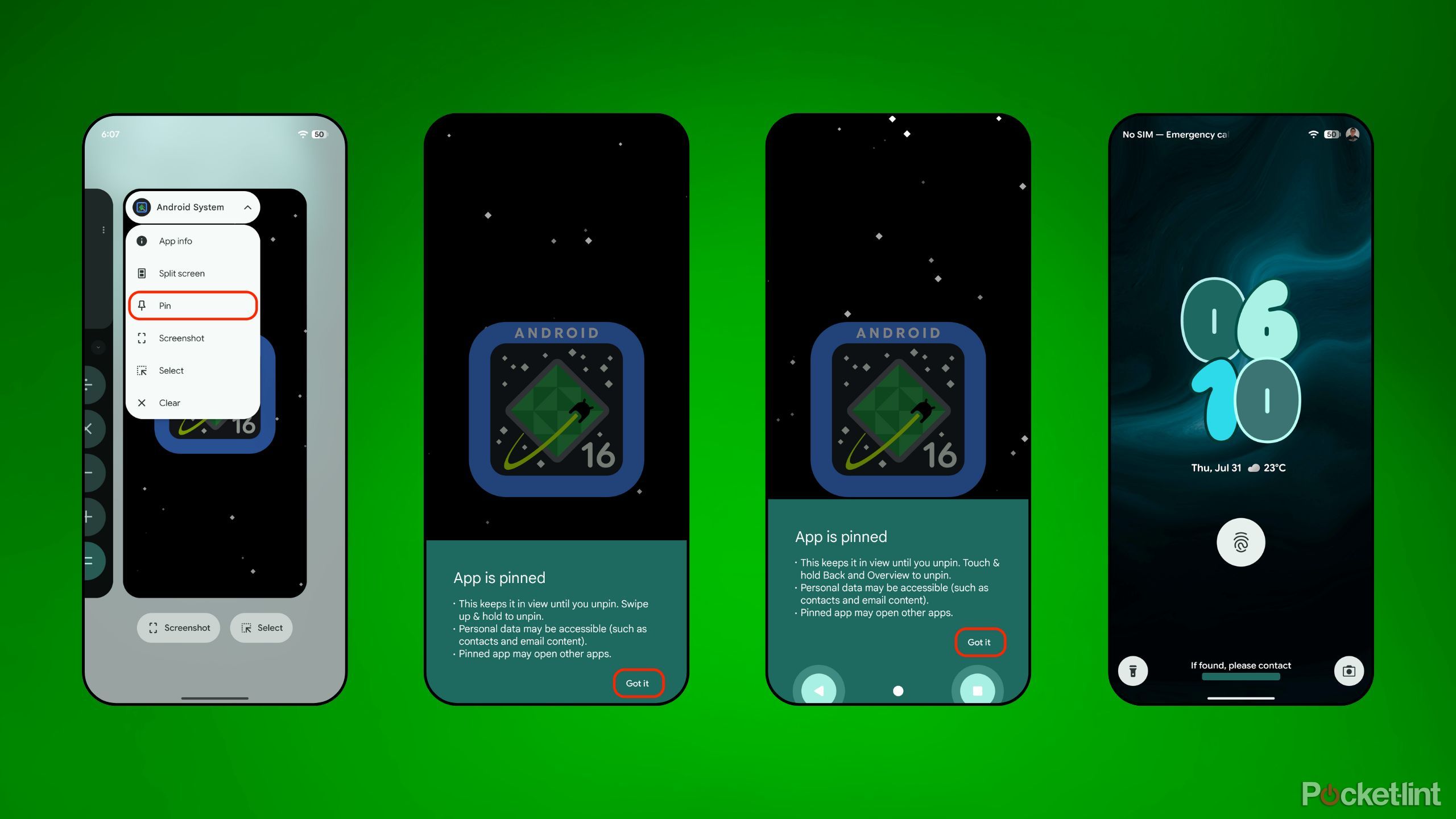Summary
- Google introduced the app pinning feature to Android back in 2014’s Lollipop release.
- For years, I’ve kept the feature enabled as an added security measure.
- App pinning is disabled by default — here’s how to toggle the setting on.
One of the most underappreciated tools within Google’s Android operating system is undoubtedly its little-known app pinning function. First introduced in Android 5.0 Lollipop all the way back in 2014, app pinning allows you to isolate a single app on screen, removing the ability to swipe it away.
Effectively, this serves as an added layer of security and control over your Android device. Disabling the ability to return to the home screen, to enter the multitasking screen, or to open another app can be useful in specific contexts. For example, if a stranger asks to borrow your phone to make a call, or if you need to give your phone to a cranky toddler, app pinning provides some much-needed peace of mind.
In newer versions of Android, it’s also possible to enable the option to require a PIN or password upon exiting a pinned app. For the most part, I’d recommend toggling this on, as it’s far more secure on the whole. Interestingly, Google (and many third-party Android OEMs) ship devices with app pinning turned off by default. I think this is a mistake, as it leads to the feature’s continued underutilization.
Here’s how to enable app pinning on your own Android phone or tablet, as well as instructions on how to enter and exit app pinning mode once enabled.

Related
These 5 lesser-known settings keep me firmly on team Android
The Android OS is brimming with under-the-radar toggles and settings — here are the ones I always make use of on every phone.
How do I set up app pinning on Android?
The option is buried within the Settings app
While the precise interface and verbiage might defer slightly from one Android device to another, the general process remains the same. To get app pinning up and running on your handset or slate, follow these steps:
- Launch the Settings app.
- Navigate to Security & privacy.
- Tap on More security & privacy > App pinning.
- Within the main App pinning page, toggle on Use app pinning.
- For an added layer of security, you can optionally toggle on Ask for PIN before unpinning.
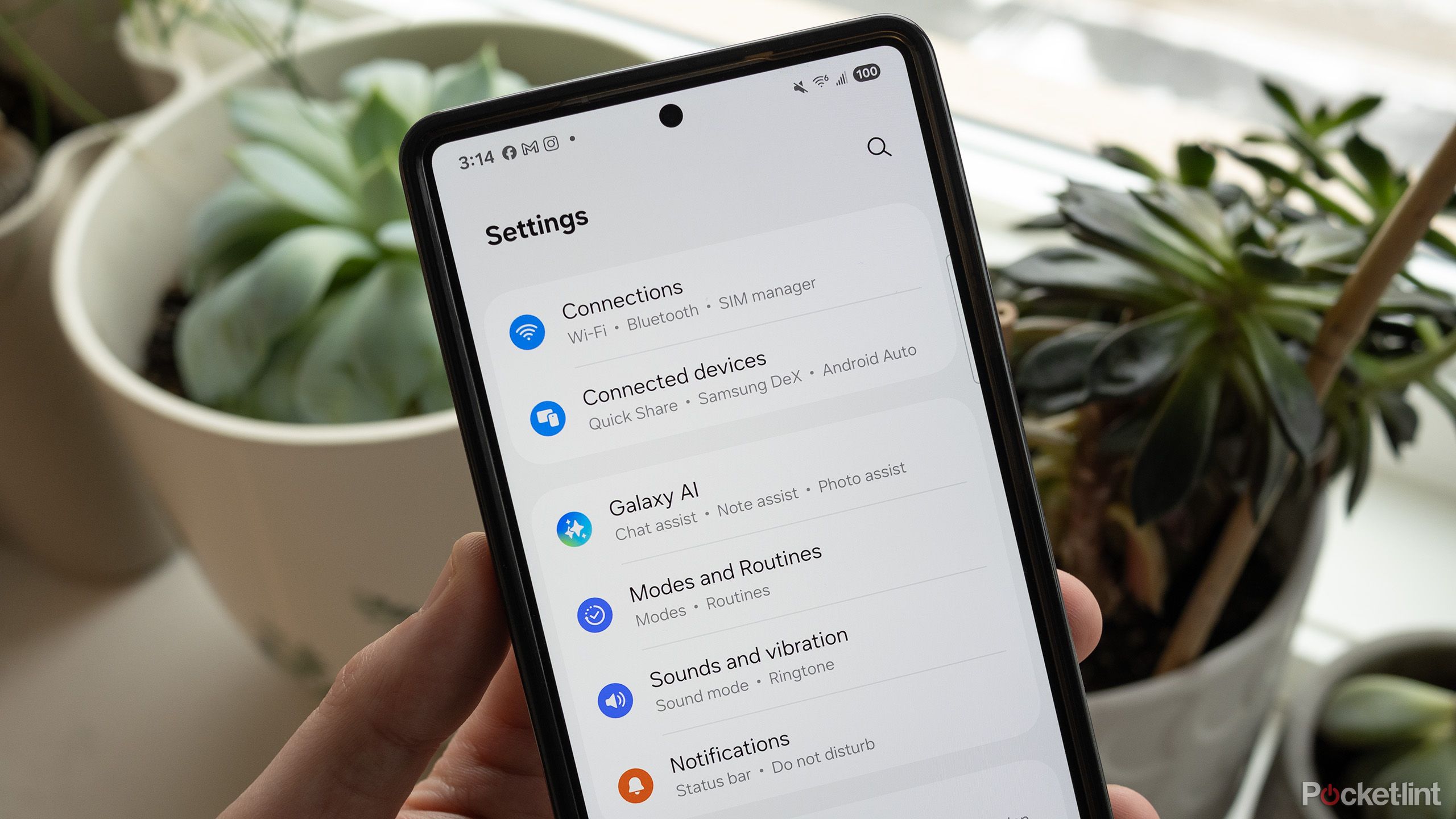
Related
5 settings I change on a new Android phone right away
Your priorities will probably vary, but these are a good start.
How do I pin and unpin an app to my screen?
Pinning is invoked via recent apps / overview screen
Once you’ve gone ahead and enabled app pinning from within Settings, it’s time to get cracking. To pin a specific app to your screen, follow these steps:
- Navigate to your Android device’s recent apps / overview screen.
- Tap on the app icon of the app you’re looking to pin.
- Tap on the Pin button within the menu that appears on the screen.
- From here, your app will remain pinned until you manually decide to unpin it.
The steps required to unpin an app depend on whether your Android device is configured with gesture navigation or 3-button navigation. With the former, unpinning is accomplished by swiping up and holding onto the home bar for several seconds. With the latter, the process requires you to press and hold both the back (triangle) and the recents (square) key at the same time for several seconds. If you’ve toggled on PIN protection, you’ll be automatically sent to the lock screen as part of the unpinning process.

Related
Android’s new auto-reboot feature could add fuel to the privacy battle fire
The tech may put more and more phones beyond the reach of investigators.