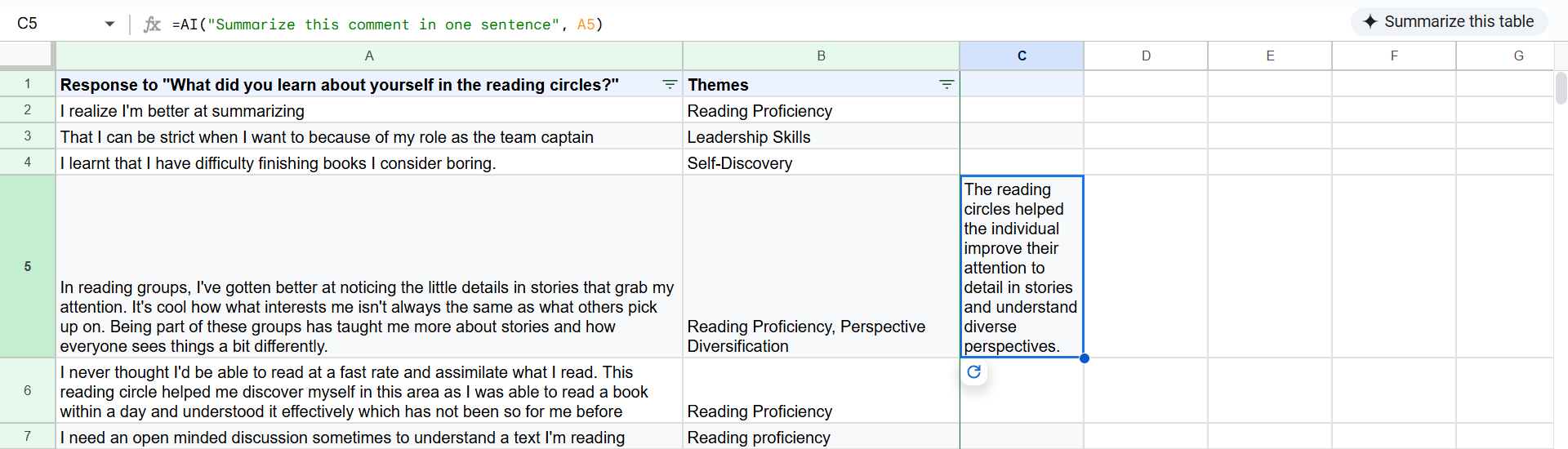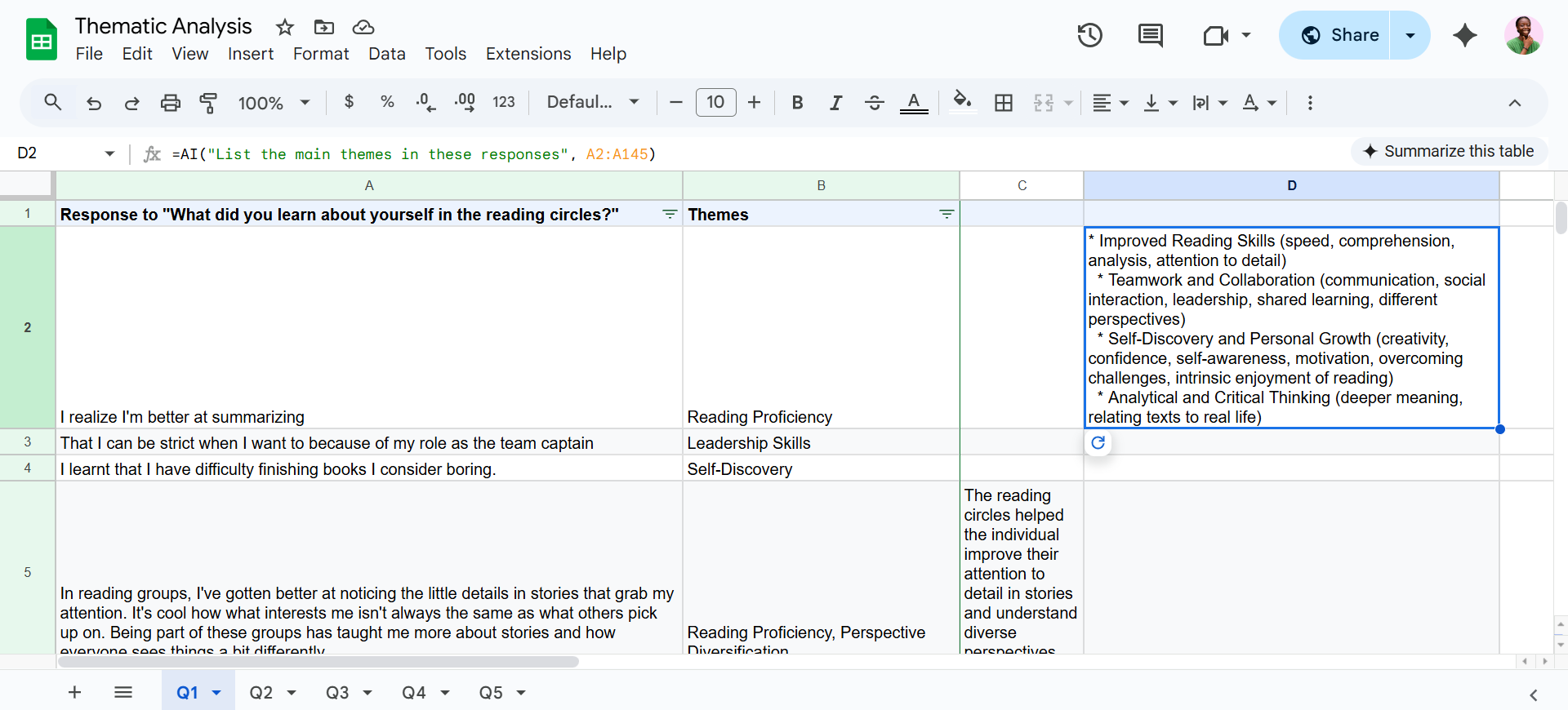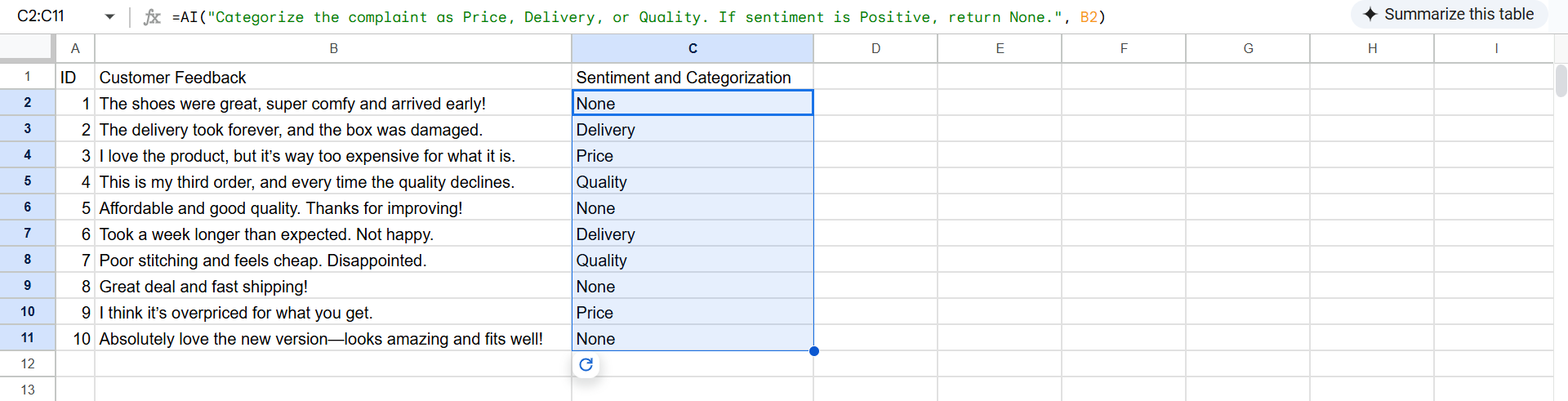Spreadsheets have come a long way since the days of manually dragging formulas and copy-pasting data as if your life depended on it. Let’s just say there’s a newer, smarter approach, and it starts with one surprisingly powerful function.
5
You Can Brainstorm Directly Inside a Cell
The first time I used Google Sheets’ AI function, I didn’t ask it to calculate anything. I asked it to generate a tweet. That’s because it’s not just for analysis. It can generate text based on your prompts.
For instance, inserting the following into a cell gives you ideas that take into account the context of the data in cell A1:
=AI("Generate a tweet giving a behind-the-scenes look at our product design", A1)I’ve used this to brainstorm newsletter subject lines, short bios, email intros, and even Instagram captions, all right inside my spreadsheet.
While the AI function is restricted to filling one cell at a time, it integrates with autofill, so I can apply the same idea to an entire sheet by dragging the cursor down cells. You wouldn’t have to repeat yourself manually.
4
Get the Gist Without Reading Every Row and Column
Let’s say you have a column of customer feedback or responses from an open-ended questionnaire. Instead of reading row by row, you can use the AI function to pull out the key message:
=AI("Summarize this comment in one sentence", A5You can even turn long-form content into bullet points with a prompt like this:
=AI("List the main themes in these responses", A2:A145).In the past, I would have copied the content into a document or passed it through a third-party summarizer. Now, it lives right in my spreadsheet. This saves me a surprising amount of time for things like performance reviews or questionnaire analysis.
3
Easily Pull Out the One Detail You Actually Need
Extracting specific details used to be one of the more annoying parts of spreadsheets. Want just the domain from an email address? You’d probably have to write a complex REGEXEXTRACT formula, which is even better than what you’d have written if you were using a much older version.
=REGEXEXTRACT(A2, "@(.*)")
Want only the job title from a full sentence? That’s even trickier.
Now I just ask questions like these:
=AI("Extract the last name", A2)
=AI("What’s the job title in this sentence?", B2)It works well for examining bios, addresses, links, basically anything. It doesn’t always get it perfectly, but it gets close enough.
You can try using prompts like these when you’re analyzing feedback:
=AI("Does this person have Python programming experience?", B2)
=AI("What's the main complaint in this review?", C2) I find this function most helpful when I’m dealing with unstructured text data. Traditional spreadsheet functions struggle with natural language, but AI typically handles it effortlessly.
2
You Don’t Need to Learn the Formula If You Can Just Say What You Want
From a cell, you can now input a specific prompt describing what you would like to do, and the AI tool will handle the complexity behind the scenes. Let’s imagine you want to categorize your expenses. Instead of building complex nested IF statements, you can just write something as simple as this:
=AI("Categorize this expense as business or personal", A2).Say you need to format the text in your spreadsheet consistently:
=AI("Convert this to proper title case", B2)The same goes for splitting names, combining columns, rewriting text, or translating to another language. The key shift here is that you no longer need to remember how to do something. You just need to describe what you want to do.
This makes spreadsheets a lot more accessible, especially if you’re more comfortable writing in English than in formula syntax. In some ways, it makes Google Sheets feel more like Gemini but with rows and columns.
1
Sort Your Cells and Understand the Mood at the Same Time
When you have a lot of feedback or open-ended responses, Google Sheets’ AI function can help you sort them and understand the tone behind them. You can even combine sentiment analysis and categorization in a single step:
=AI("Categorize the complaint as Price, Delivery, or Quality. If sentiment is Positive, return None.", B2)This way, you’ll glean how people are feeling and exactly what they’re talking about, all without writing conditional logic or chaining formulas.
You can also create smart tags based on context, such as neighborhood, team, or product line. I often use this when sorting testimonials, survey responses, or app store reviews.
The AI() function isn’t magic, but it’s a really smart helper. It only populates one cell at a time, and yes, it sometimes gets things slightly wrong. But the trade-off is time: I spend less time looking up formulas or cleaning up data, and more time actually doing something with the information in front of me.