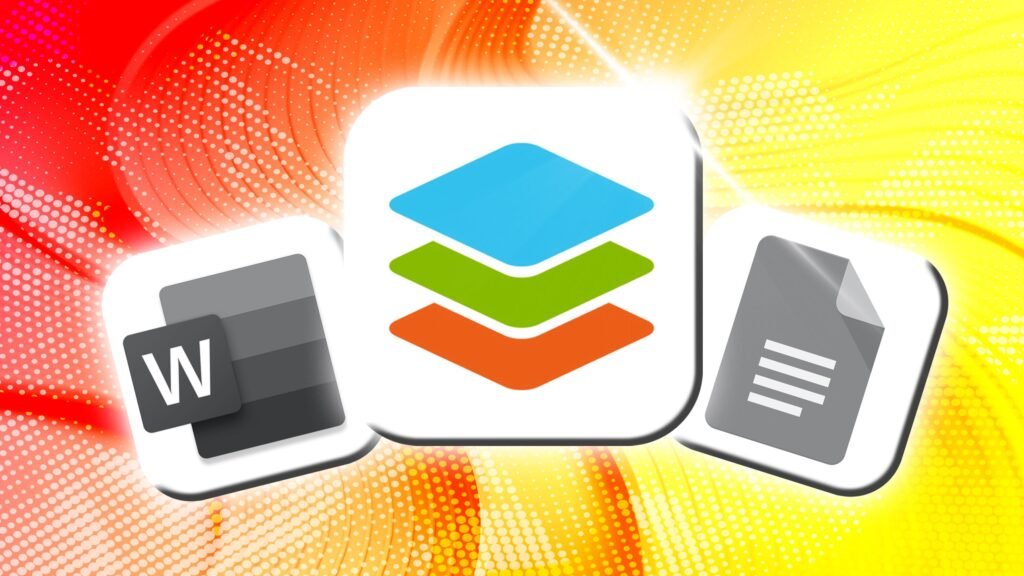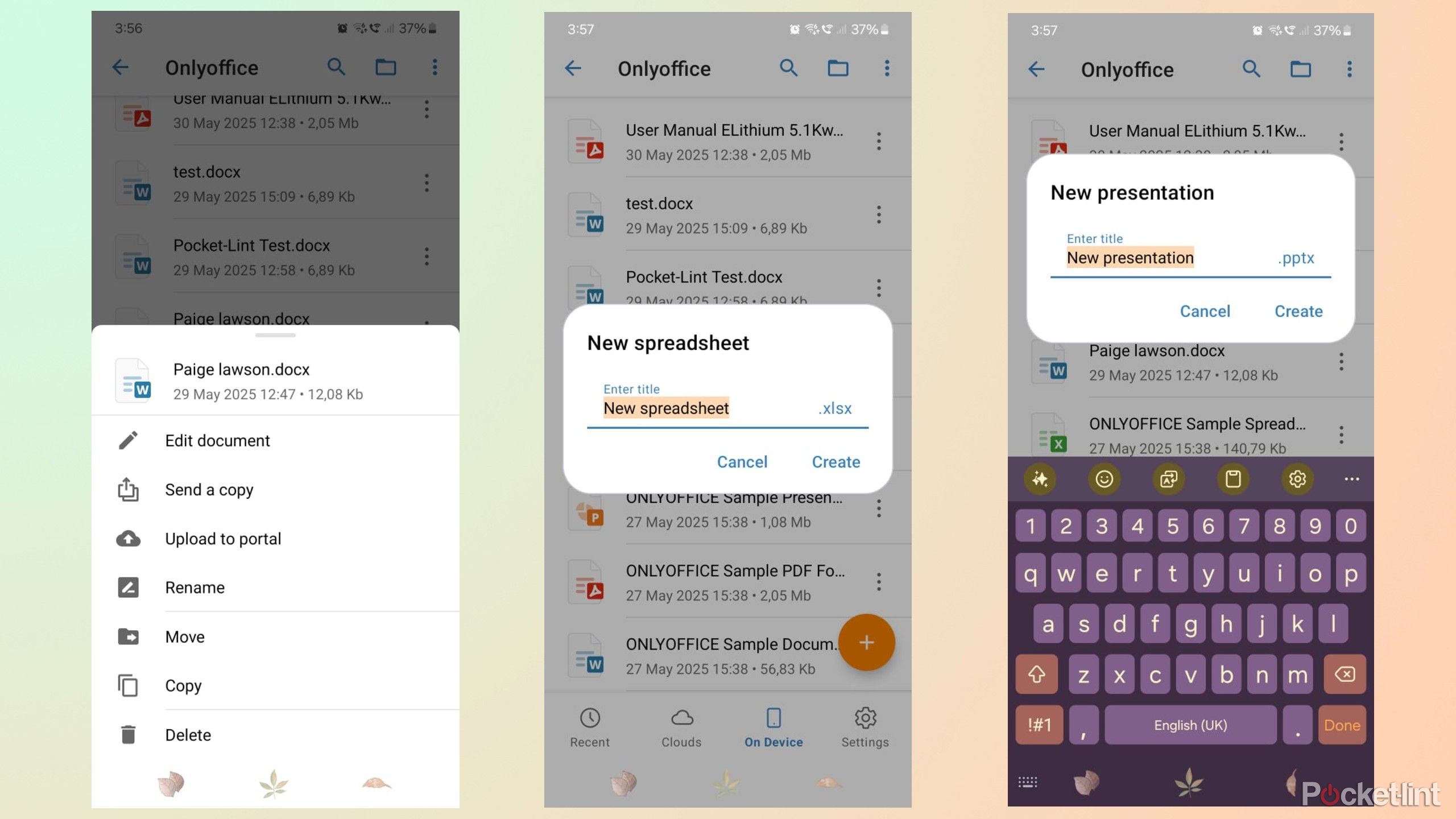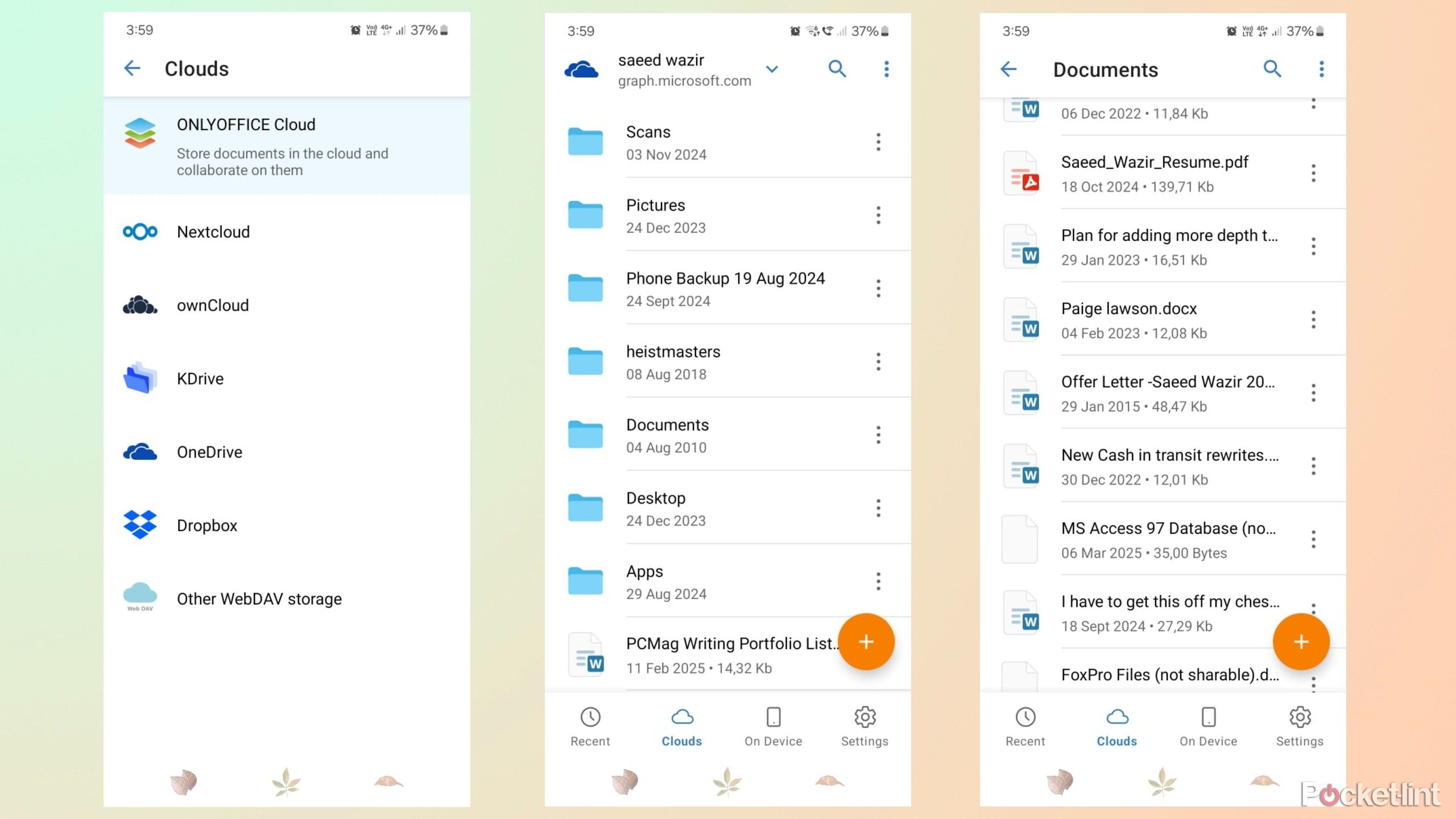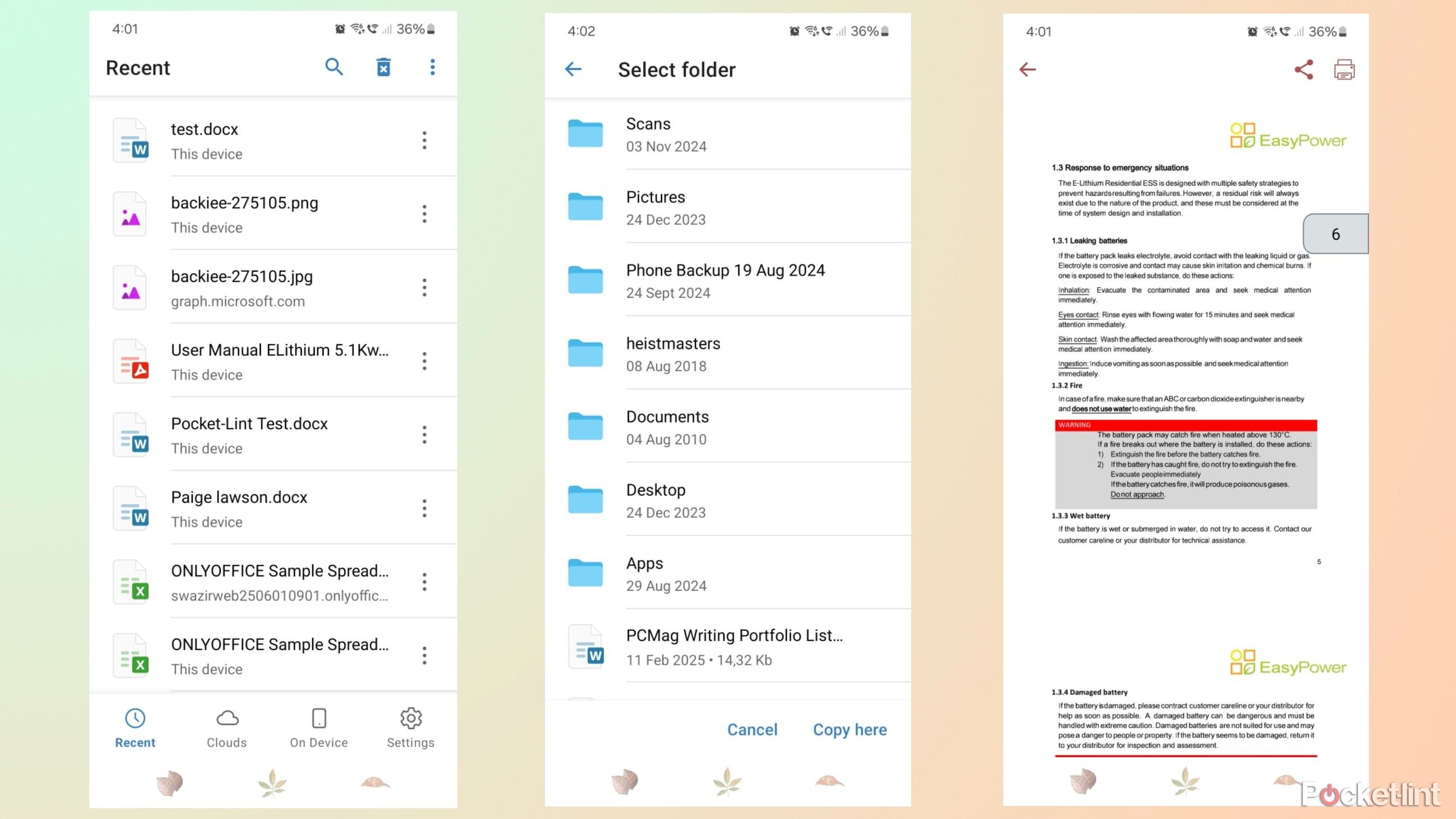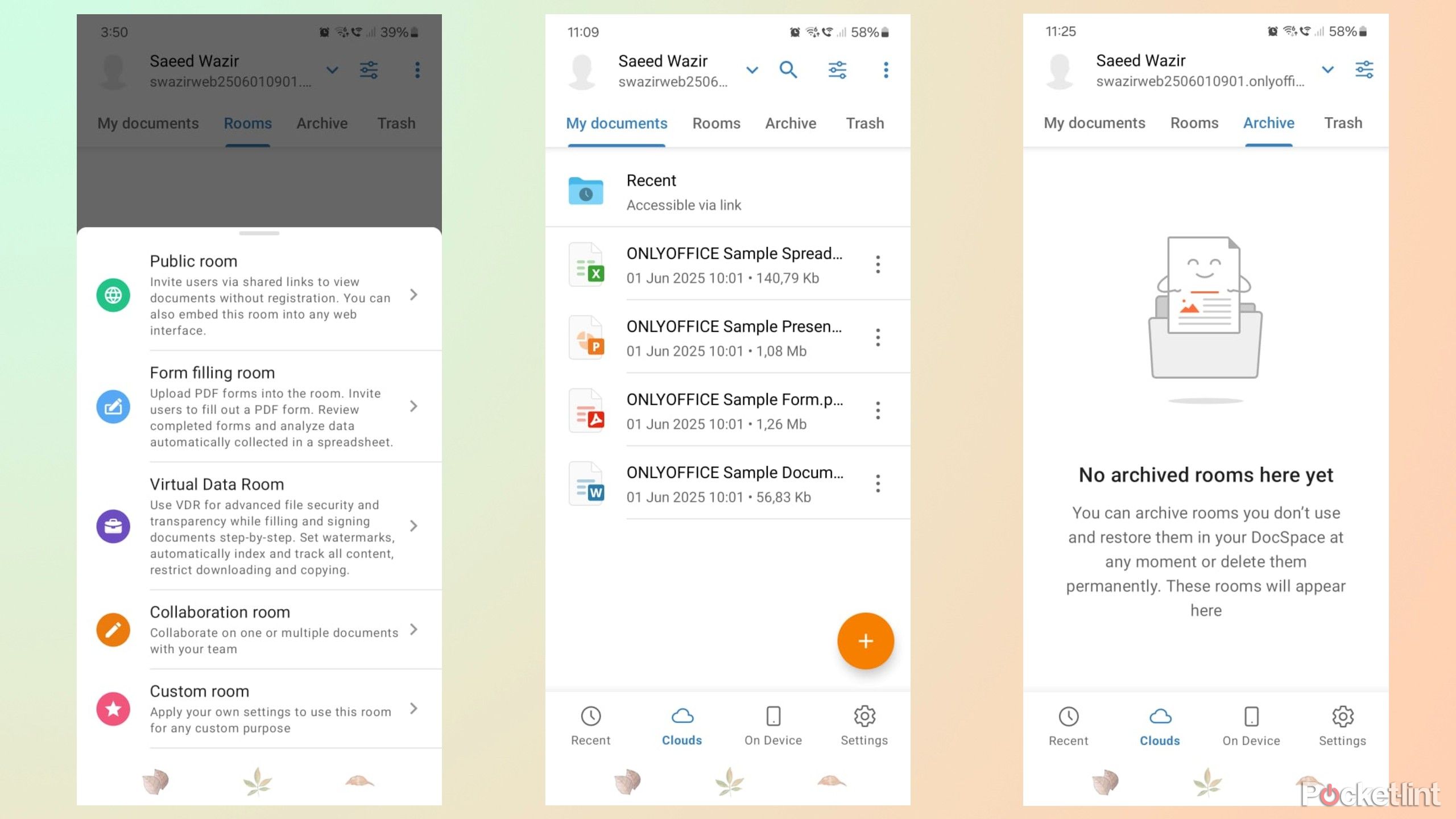Summary
- OnlyOffice offers user-friendly productivity tools, mimicking Microsoft’s format.
- Its files are compatible with Microsoft formats and other programs.
- The app accommodates cloud-based sharing with various services, ensuring easy collaboration.
I once needed a PC to access my documents and spreadsheets, but I can now work on them from anywhere with my Android phone. It makes my life easier, and I can manage my expenses or plan projects from coffee shops or sitting in my garden. Most people, including myself, use Microsoft 365 or Google Workspace to access their work because of the convenience they offer. We are already part of the ecosystem, and it makes sense to use what we know.
However, alternative options are available for those who prefer not to have accounts or subscriptions. OnlyOffice is a free alternative to Microsoft and Google, and it’s available on most platforms, including Windows, Linux, Android, iOS, and macOS. Here are its main features, which make it worth trying if you’re looking for an alternative productivity app.
1
User-friendly productivity apps
Easily modify documents and spreadsheets
OnlyOffice includes three core productivity tools: the Document Editor, Spreadsheet Editor, and Presentation Editor, which are equivalent to Word, Excel, and PowerPoint. They also mimic the familiar blue, green, and red color schemes of Microsoft products to easily identify each file and keep things simple.
All the icons and tools are exactly where you expect them to be.
The OnlyOffice editors are user-friendly and feel like home because all the icons and tools are exactly where you expect them to be. The document and spreadsheet formatting tools are conveniently located at the bottom of the page and easily accessible with one hand. The save and collaborate features are positioned at the top, along with the menu for changing advanced settings like the layout, and finding and replacing specific words.
2
Compatibility with other apps
Import and export from Office or Google
Compatibility is a must-have feature in an office app because files must be readable by users on different platforms. OnlyOffice files are Microsoft-compatible and save in standard formats, like .docx, .xlsx, and .pptx, so users on any system can access and edit them.
It works both ways, and OnlyOffice can open all Microsoft Word, Excel, and PowerPoint files without losing the formatting or having any other issues. This universal compatibility ensures a seamless transition between OpenOffice and other programs, eliminating issues when sending or receiving files.
3
Online collaboration
Cloud-based sharing
Online collaboration is a huge part of modern projects, and being able to share my work with my team is essential to a smooth workflow. OnlyOffice accommodates cloud-based documents and spreadsheets, and I can use the service of my choice. I can use OnlyOffice’s built-in cloud service or try other options like Dropbox, OneDrive, and KDrive.
Unfortunately, Google Drive and iCloud aren’t supported yet.
I find it convenient to use OneDrive because it’s linked to my PC, and I can view and modify all the files on my desktop or in my Documents folder. I can then share them with other users and read their comments and reviews. This method is easiest for me because I already have a Microsoft account. Other users might be better off with the alternative cloud services on offer or leave them out if they are working on a single device and don’t need to share their work.
4
User-friendliness
Easy navigation
I like that OnlyOffice is user-friendly and lists all my recently-used files so I can view them all on one page and easily find what I’m looking for. Navigation is just as simple, and I can use the Clouds or On Device tabs at the bottom of the main page to find other files in my downloads or documents folders. Clouds displays all the folders on my PC while On Device shows everything stored on my phone. I can also copy files to and from each location, which helps me backup my important files.
It may seem trivial, but having a built-in PDF viewer saves me from switching between apps and improves my efficiency. The built-in PDF viewer helps me to work faster when I’m multitasking, but I wish it had an editing feature to fill out forms and other documents.
5
Free and open-source
No account or subscription required
OnlyOffice is free and open-source, so anyone can download it to work on their documents. There’s no registration required for the standard installation, and you can get cloud access for free. To use OnlyOffice’s cloud service, you need to create a Docspace portal using your email address. The entire process takes about five minutes, and then you can view your documents, create new rooms, and invite new users to collaborate. You can also import data from Google Workspace and Nextcloud to work on them in OnlyOffice.
I trust OnlyOffice and know that my data is safe because the app offers multiple layers of protection. The app uses AES-256 encryption to protect documents and supports two-factor authentication to restrict access. OnlyOffice is GDPR-compliant, meaning it meets European Economic Area standards when it comes to protecting user data, ensuring accuracy, and providing secure access to users.