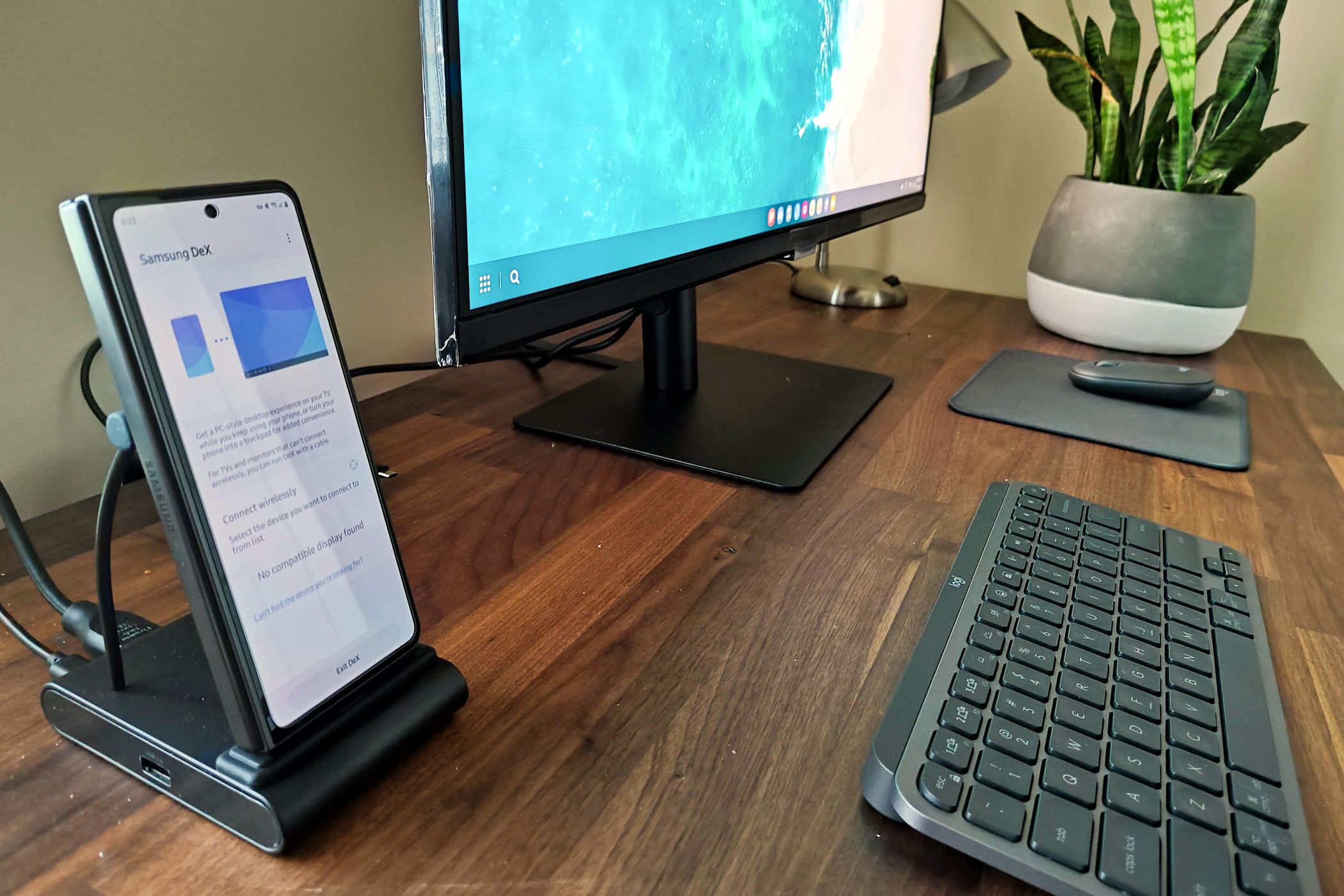I’m not the person on our team with access to a Galaxy Z Fold 7, but I am someone who writes every word I publish from a Galaxy Z Fold 6. This is my everything device, and since the software is largely the same, I’m here to offer you tips on how to make the most of your new Galaxy Z Fold. Welcome to the family.
I’ve owned both of the previous two generations of Samsung foldables and intimately know the tools and tricks to get the most out of the larger internal display. Here are the various settings and features you’ll want to dive into.
7
Configure the Taskbar
As a new Galaxy Z Fold user, nothing quite signals that you’re using a different type of phone like the presence of a full-blown taskbar on your internal display. This device you’re holding in your hands is a fully-capable pocket PC.
Out of the box, the taskbar resembles a Windows layout, with an app launcher in the bottom-left next to a row of favorite icons and recent apps.
You can make changes to the taskbar by opening the Settings app and typing “taskbar” into the search box. Here you can up the number of recent apps up to four and switch to a taskbar that looks more like the dock in macOS when it’s set to auto-hide.
6
Mirror Your Internal and Cover Screen (or Not)
You have two screens to work with now, and that comes with three times the space to work with compared to just using the cover screen alone. You can choose whether the inner screen is a different space entirely, with separate apps pinned to the bottom and its own homescreen layout—or you can opt to have the same apps and widgets appear on both screens.
There is no right or wrong answer here. I personally like to have my screens mirrored.
You can get where you need to go by searching for “cover screen mirroring.” Here you will see a toggle you can tap on and off.
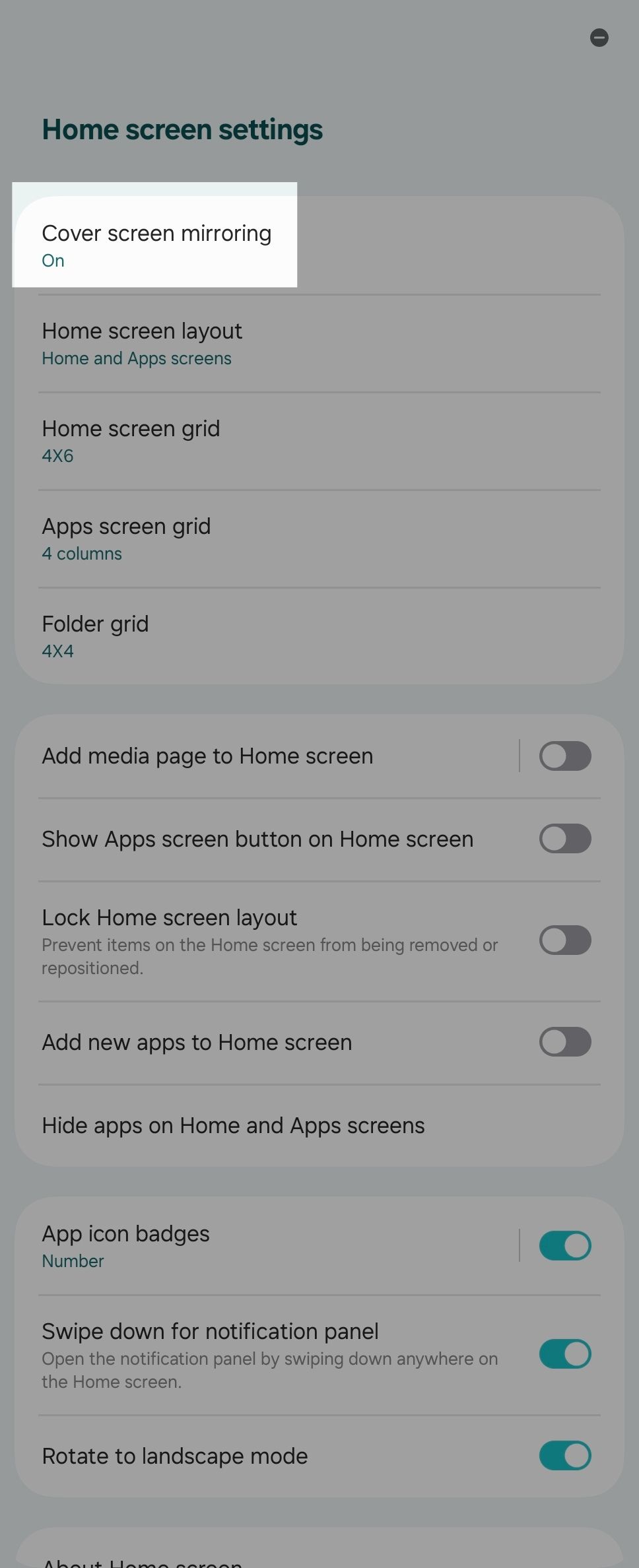
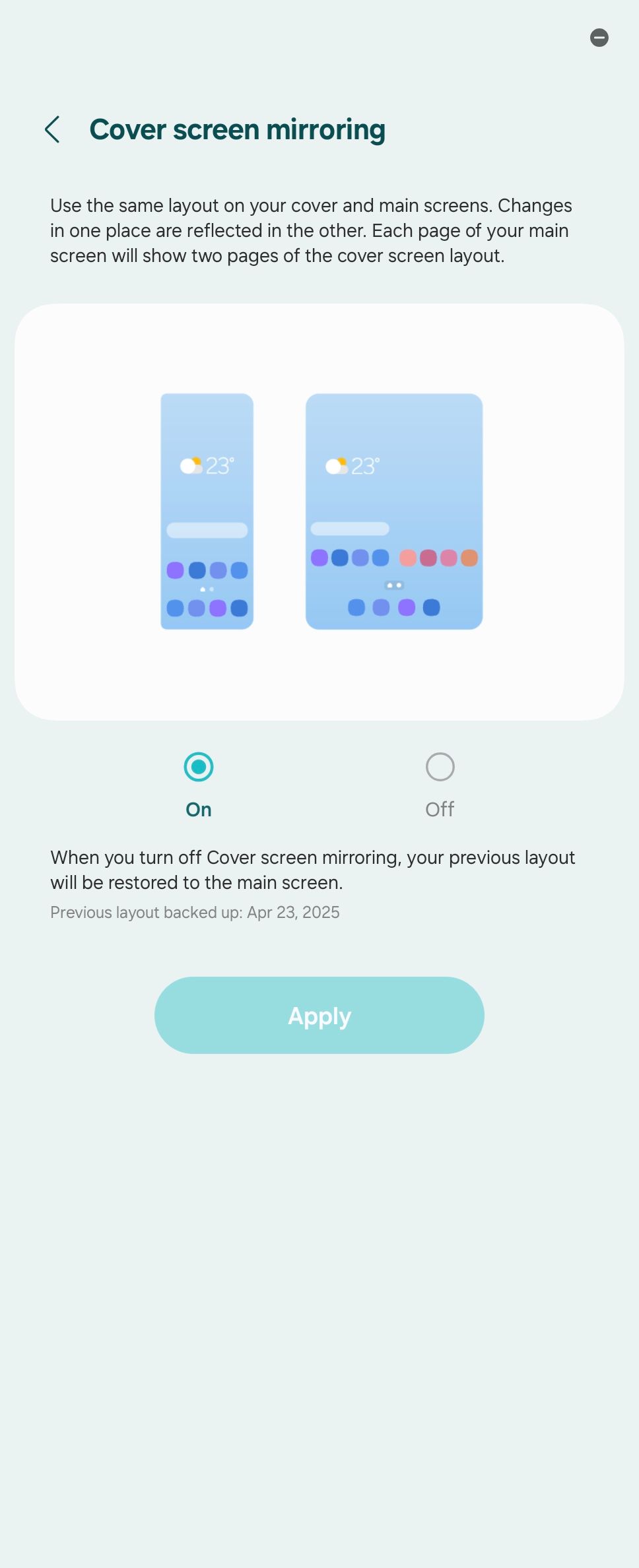
5
Master App Multitasking
To master productivity on your Z Fold 7, you’re going to want to know how to juggle multiple apps at once. It’s time to break out of the habit of returning to the homescreen whenever you want to switch apps. Even swiping between recent apps can show you down.
Let’s start by pulling up the “multi window” settings page. Here there’s the option to open the split-screen view by swiping in from the side of the screen using two fingers. I’m also fond of “Swipe for pop-up view,” which shrinks an app into a floating window with desktop-like buttons. You can then tuck this window to the side for later just by dragging it to the side of the screen.
I could spend an entire piece fleshing out the multitasking options available to you. In fact, I already have.
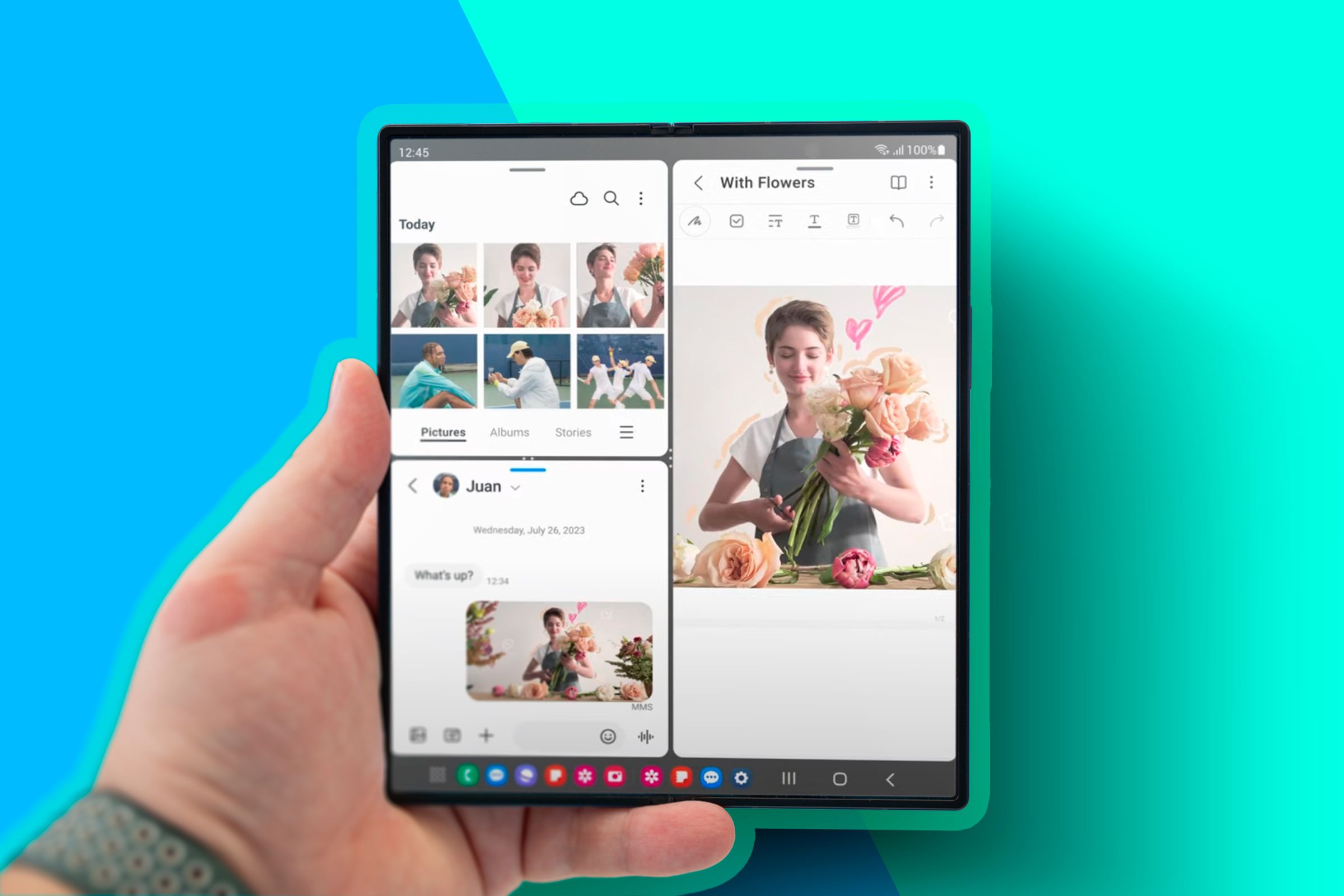
Related
How I Manage App Windows on My Phone Like a PC
Turns out, a phone really is a pocket computer.
4
Good Luck with Good Lock
To proceed, we’re going to need to download an app called Good Lock, which will let you configure virtually every adjust of your Galaxy device. Don’t worry—this isn’t some third-party tool that will cause your phone to crash. Good Lock comes directly from Samsung and includes all the power user settings that many would find overwhelming if they were included in the regular Settings app.
Good Lock consists of modules that focus on different aspects of your phone. We’re going to add “MultiStar.”
Two settings I enable here include “remove blue effect on adjusting split view” and “multi focus.” Taken together, these two let you resize apps in split view without their view getting blurry or without either of them freezing when they’re not the app in focus. I also enable “prevent pop-up view minimization” so that my floating windows stay open as I return to the homescreen or switch between apps.
Then tap the section titled “I Heart Galaxy Foldable.”
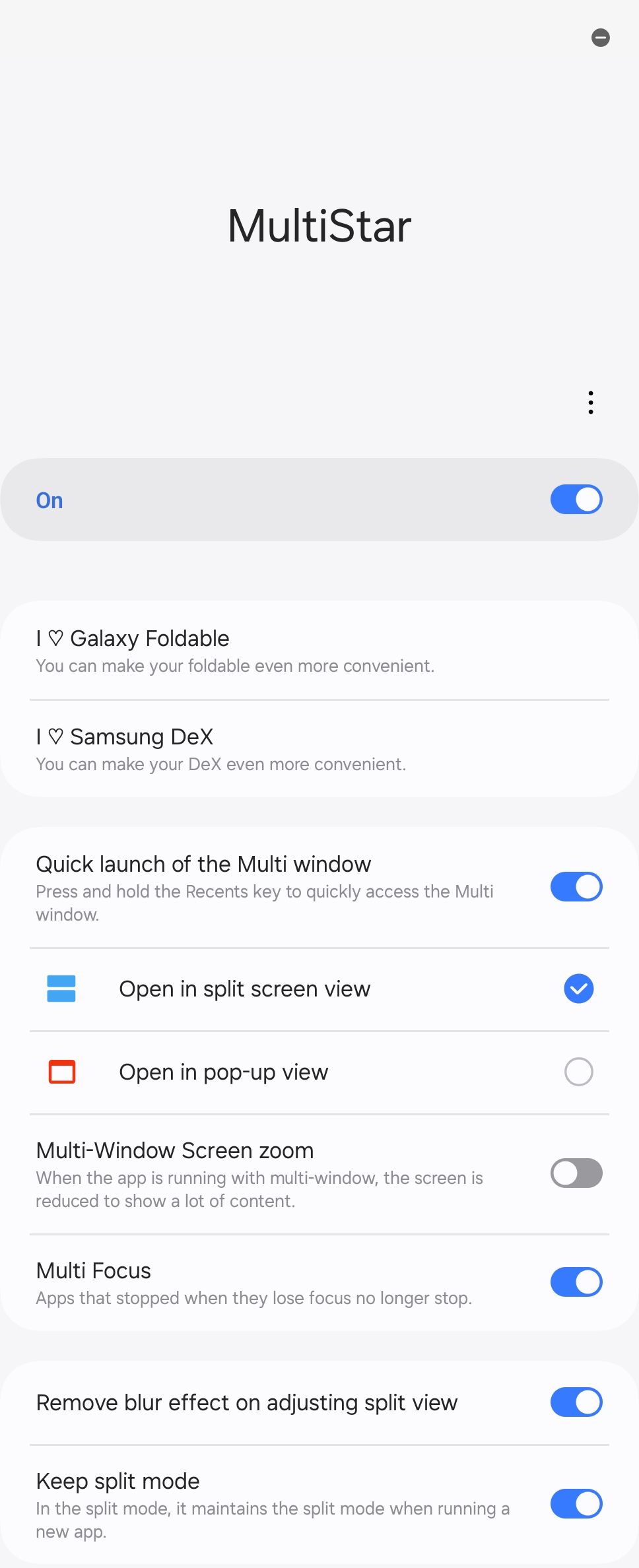
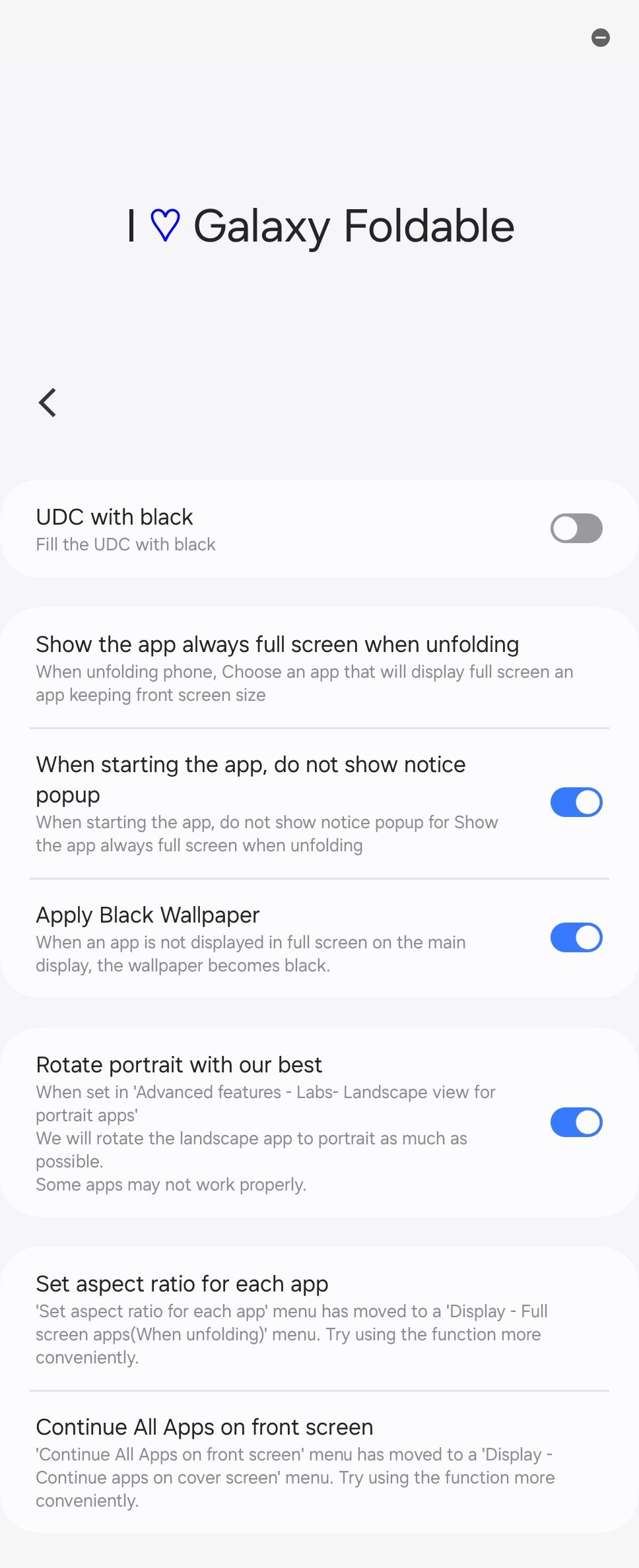
There are various settings here, but an essential one is “rotate portrait with our best.” Most Android apps are intended to be viewed in portrait orientation, but they adjust pretty well to the relatively tall landscape view of your foldable when forced.
3
Discover One-Handed Operation
We’re not done with Good Lock just yet. There’s one more module that greatly increases how much I’m able to do in my foldable, and that’s One Handed Navigation +.
With this module, you can change what happens when you swipe from the edge of the screen at different angles. For example, on my phone, swiping in from the edge still returns to the previous screen, but swiping diagonally down opens the recent apps view. I find this method of switching apps even faster than pulling up the taskbar.
Likewise, I enable split view by doing a long style in from the edge of the screen, which I find less easier than performing the two-finger swipe I showed you how to enable earlier. If I long swipe diagonally upward, that takes a screenshot, which I can immediately begin making up with my Fold edition S Pen. Sadly, that last bit isn’t an option on the Fold 7, which is why I’m personally not upgrading—but you can still quickly mark up screenshots using your finger instead!
2
Meet Samsung DeX
My Galaxy Z Fold 6 has completely replaced my PC. I don’t have a conventional laptop or desktop. I do virtually everything from the interior screen of my phone, but when I do feel something would be better done on a larger screen, I turn to Samsung DeX.
If I want the laptop experience, I pull out a lapdock I purchased from UPerfect and use wireless DeX. You can access DeX this way by swiping down to access quick status icons and tapping the one for DeX.

Related
A Wireless Lapdock Can Be All the Laptop You Need
I’m typing these words on mine.
When I want a desktop experience, I drop my phone into my upright phone dock connected to an external monitor. DeX launches automatically when connected to an external display.
1
Up Your Camera Game
Foldables don’t come with the best camera hardware you can find in a smartphone, but I personally feel they make for the best smartphone cameras.
For starters, when you want to take a selfie, now you can use the full 200MP main camera rather than either of your two smaller selfie cams. You can enable this by opening the camera app and tapping the icon to enable convert screen preview. Then you can flip your phone around, place your finger on the screen, and unlock the device to shift camera controls to your cover display.
Your foldable phone is also its own built-in stand. Simply plop your Fold down partially unfolded to get the angle you need. You can activate the shutter by saying “say cheese,” holding up your palm, or using a Galaxy Watch, removing your need to ask a stranger to hold your phone.

Related
4 Ways a Foldable Phone Changes Your Camera Game
Foldables may not have the best camera hardware, but they’re the most fun camera phones.
I truly hope you enjoy your Galaxy Z Fold 7. It’s a remarkable device. If, like me, you’re able to go all-in, it will more than pay for itself. And if you don’t have one yet, don’t let the sticker price of you off. If you wait around for a few months, foldables drop in price faster than you might think.