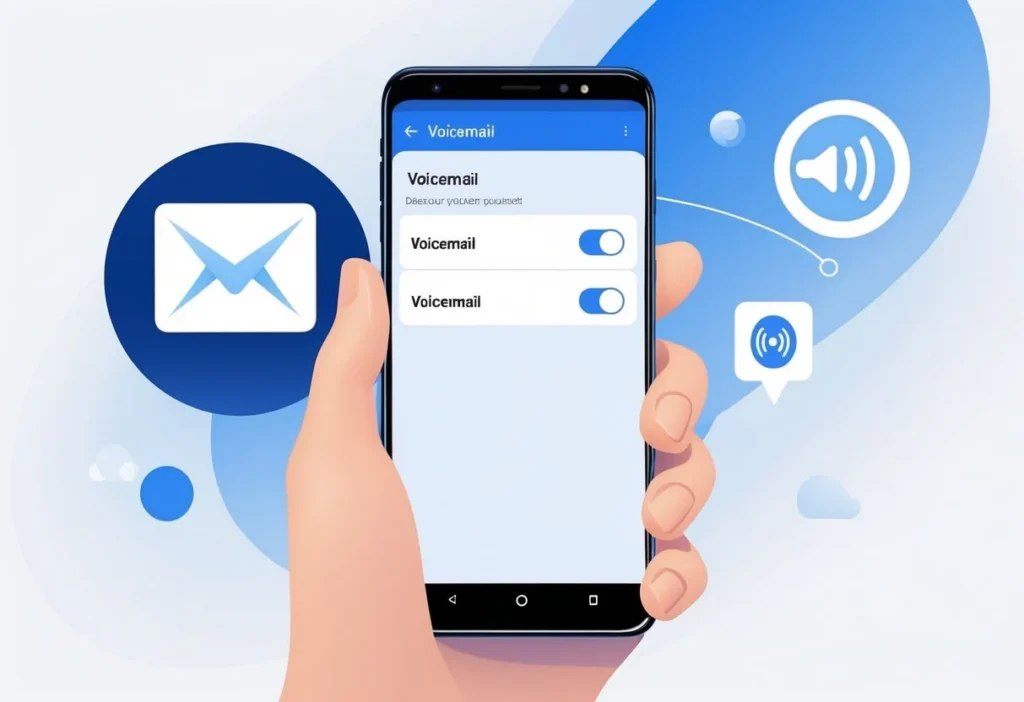A lot of people want to turn off voicemail on their Android phones—maybe to stop getting messages, or just to avoid confusion. Honestly, the fastest way is to call your carrier or poke around in your phone settings to disable it. Doing this can save you time and keeps those missed calls from ending up in voicemail limbo.
Some Android phones let you turn off voicemail right in the phone app or settings. Others make you use carrier codes, or you have to grab an app from your network provider.
If you know how to manage voicemail, you can dodge surprise charges or random messages.
Visual voicemail apps sometimes handle messages separately, so you might need to turn those off too. Once you figure out your options, you get more control over how your Android deals with calls and messages.
Key Takeaways
- You can turn off voicemail using your carrier or in your phone settings.
- Different phones and carriers all have their own quirks and methods.
- Don’t forget to manage related apps if you want voicemail completely gone.
Understanding Voicemail on Android
Voicemail on Android lets you get voice messages when you miss a call. It depends on your phone and what your mobile carrier has set up.
Different voicemail services and carrier rules change how voicemail works on Android.
What Is Voicemail and How It Works
Voicemail stores voice messages from callers when you can’t answer. If you miss a call, your Android usually sends the caller to voicemail automatically.
The caller leaves a message, and you can listen to it later.
Android voicemail connects to your carrier’s voicemail server. When someone leaves a message, your carrier saves it and your phone notifies you with an alert or an icon.
You can call your voicemail number or use the phone’s voicemail app to listen to these recordings.
Types of Voicemail Services
There are really just two types: traditional and visual voicemail.
Traditional voicemail makes you dial a number to check messages. Most carriers and older phones use this.
Visual voicemail gives you a list of messages on your screen. It’s a lot like email—you can play, delete, or save messages without calling in.
Many Android phones support visual voicemail, but it depends on your carrier and phone model.
Role of Mobile Carriers in Voicemail
Mobile carriers actually run the voicemail services on Android phones. They host the servers and decide things like how many messages you can store and how you get notified.
Carriers also control whether you get visual voicemail.
You might need to enable or disable voicemail through your carrier—not just your phone. Some carriers have apps or web portals for managing voicemail.
Changing voicemail settings on your phone doesn’t always turn off voicemail if your carrier keeps it active.
Methods to Turn Off Voicemail on Android
You’ve got a few ways to turn off voicemail on Android. Some involve tweaking phone settings, while others mean calling your carrier directly.
Some people use codes or just let the voicemail inbox fill up. Each method has its own pros and cons.
Disable Voicemail via Call Forwarding Settings
One common trick is to change your call forwarding settings. Voicemail usually works by forwarding calls to a special number if you’re busy, don’t answer, or your phone’s off.
To try this:
- Open the Phone app and tap Settings or Call settings.
- Find the Call Forwarding section.
- Look for Forward When Unanswered, Forward When Busy, and Forward When Unreachable.
- Clear out any numbers set for these.
When you disable these, your calls stop forwarding to voicemail. Some carriers might reset these settings, so it’s worth double-checking after you make changes.
Contacting Your Carrier to Disable Voicemail
Honestly, the most foolproof way is to call your carrier. Their customer service team can turn off voicemail for you.
Here’s what to do:
- Call your carrier’s customer service number.
- Ask them to turn off voicemail on your account.
- Check if there are any fees or limits on disabling it.
When the carrier disables voicemail, messages won’t get through even if you mess with Android settings. You’ll get confirmation that it’s off.
Using USSD or Customer Service Codes
Some carriers let you disable voicemail using USSD or customer service codes right from your phone dialer. The codes change depending on your carrier and country.
Try this:
- Open your phone’s dialer app.
- Enter a code like
##004#to disable all call forwarding. - Hit the call button.
These codes stop calls from being forwarded to voicemail when you’re busy, don’t answer, or can’t be reached. Double-check with your carrier for the right code.
This method is fast and usually doesn’t need you to call customer service.
Filling Up Your Voicemail Inbox
You can also just let your voicemail inbox fill up. When it’s full, new callers can’t leave messages.
To do this:
- Don’t delete any old voicemail messages.
- Wait until your inbox maxes out.
- New callers will get a message saying your mailbox is full.
This is more of a workaround and doesn’t really turn off voicemail. Some carriers still accept voicemails even if your inbox is full, so results may vary.
Managing Visual Voicemail and Third-Party Apps
A lot of Android phones come with visual voicemail features or special apps that handle voicemail differently. To really turn off voicemail, you might need to deal with these too.
Disabling Visual Voicemail
Visual voicemail shows your messages as a list inside the phone app. To turn it off, open the Phone app and head to voicemail settings.
On many Androids:
- Open the Phone app.
- Tap the three-dot menu or Settings.
- Find Voicemail or Visual Voicemail.
- Toggle off visual voicemail or pick a different option.
This stops your phone from pulling in messages through the visual interface, but your carrier might still keep voicemail active on their end.
Uninstalling or Disabling Voicemail Apps
Some devices have separate voicemail apps from the carrier or manufacturer. You can remove or disable these to stop voicemail notifications.
Try this:
- Open Settings on your phone.
- Tap Apps or Apps & Notifications.
- Find the voicemail app (it might be called “Voicemail,” “Visual Voicemail,” or have your carrier’s name).
- If you can’t uninstall, tap Disable.
Disabling these apps stops alerts, though it doesn’t cancel voicemail with your carrier unless you turn it off through your account or use codes.
Addressing Related Call Features
Some call settings work with voicemail and change how calls and messages get handled. Adjusting these can help cut down on unwanted calls and notifications.
Disabling Call Forwarding Options
Call forwarding sends calls to voicemail or another number. To stop this, open the Phone app, tap Settings, then Call Settings, and look for Call Forwarding.
Usually, you’ll see: “Always Forward,” “Forward When Busy,” “Forward When Unanswered,” and “Forward When Unreachable.” Check each one and turn off any active forwarding.
Turning off call forwarding keeps calls from going to voicemail or another number if that’s not what you want.
Managing Voicemail Notifications
Voicemail notifications let you know about new messages. If you turn them off, you won’t see alerts for new voicemails.
On most Androids, go to Settings, then Apps or Notifications. Find the voicemail or Phone app, and switch off notifications.
Some carriers let you turn off voicemail notifications in their apps or by calling support. This gets rid of sounds, banners, or icons for voicemails.
Using Call Blocker Apps
Call blocker apps help stop unwanted calls from ringing or reaching voicemail. You can block specific numbers or unknown callers.
After installing, add numbers to a block list or set rules for spam and robocalls. This can cut down on interruptions and keep those calls from hitting your voicemail.
Popular choices are Truecaller, Hiya, and Call Control. These apps usually have settings to decide what happens to blocked calls.
Important Considerations Before Disabling Voicemail
Turning off voicemail changes how your phone handles calls and messages. It can impact how people reach you and might have privacy or security effects.
Also, it’s good to know how to turn voicemail back on if you need it again.
Potential Impacts on Communication
If you turn off voicemail, missed callers can’t leave messages. They’ll hear a busy signal or a message saying voicemail isn’t available.
You might miss important info. If you rely on voicemail for work or emergencies, losing it can be a problem.
Without voicemail, people have to call back or send a text. This might slow down responses or cause you to miss things.
Privacy and Security Factors
Disabling voicemail can lower the risk of someone accessing your messages without permission. Voicemail systems sometimes get targeted for hacking or accidental leaks of sensitive information.
Turning off voicemail limits that risk.
But without voicemail, some people might send sensitive details in texts or emails instead, which come with their own risks. Think about how you want your private info handled before you turn off voicemail.
How to Re-Enable Voicemail
You can usually turn voicemail back on in your phone’s settings, or just call your carrier.
Most people start by opening the Phone app.
Then, head over to Call Settings.
Look for Voicemail settings and flip the switch to turn it back on.
If that doesn’t do the trick, try calling your mobile provider’s support line.
They’ll usually help you get voicemail working again. Sometimes, it takes a few minutes before everything’s up and running.