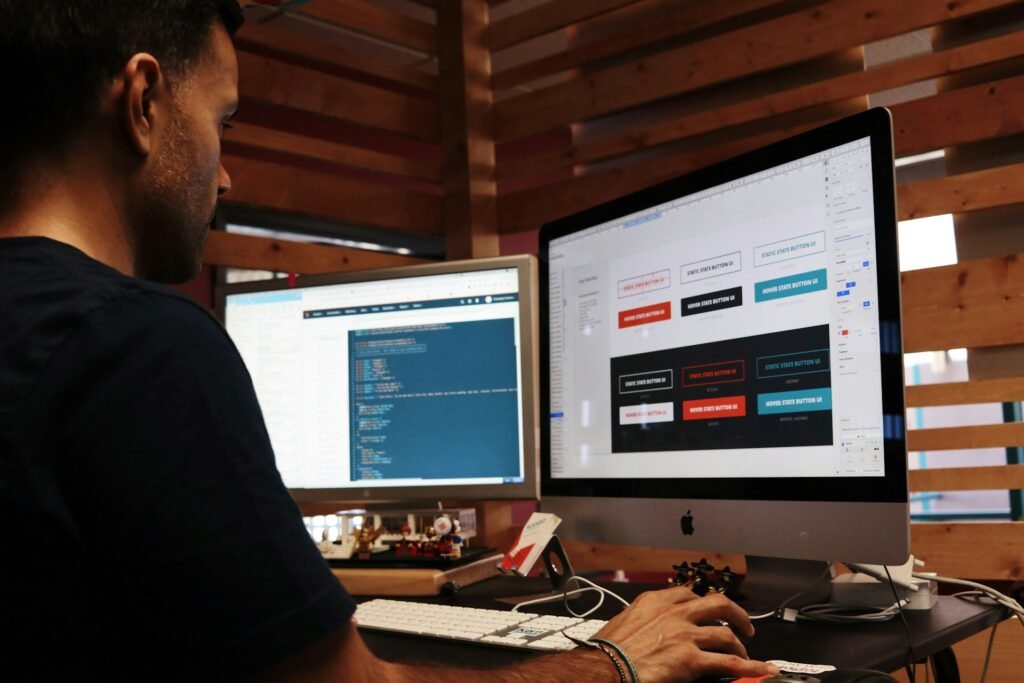Creating a blog in Joomla is easier than you might think. Whether you’re starting from scratch or expanding an existing site, Joomla gives you all the tools to publish and manage blog content efficiently. Here’s a step-by-step guide to help you get started and make the most of Joomla’s powerful CMS features.
Step 1: Set Up Your Joomla Website
Before you can begin blogging, you need to have Joomla installed on your hosting server. Many web hosting providers offer one-click Joomla installation. Once installed, log into your Joomla admin dashboard to begin building your blog.
Step 2: Create Your First Blog Post
- In the admin panel, go to Content > Articles.
- Click the “New” button.
- Enter your blog title and content using the rich text editor.
- Format text, insert images, videos, and links to enhance your post.
- On the right side, assign the post to a category and add tags for better organization.
- Click “Save” or “Save & Close” to publish your blog post.
You can preview the article before publishing to ensure it looks perfect.
Step 3: Add More Blog Posts
Repeat the article creation process for each new blog post. Joomla allows you to organize your content effectively using categories and tags.
Step 4: Customize the Blog Layout
Use Joomla templates and extensions to tailor your blog’s appearance. You can modify layouts, fonts, colors, and widgets to create a design that reflects your brand.
Best Joomla Hosting Providers (August 2025)
| Rank | Hosting Provider | Rating |
|---|---|---|
| 1 | DigitalOcean | ⭐⭐⭐⭐⭐ |
| 2 | AWS (Amazon Web Services) | ⭐⭐⭐⭐⭐ |
| 3 | Vultr | ⭐⭐⭐⭐½ |
| 4 | Cloudways | ⭐⭐⭐⭐½ |
How to Back Up Your Joomla Blog
Regular backups are crucial to protect your content. To back up your Joomla blog:
- Log into the admin panel.
- Go to System > Control Panel > Backup.
- Choose the type of backup: full, database-only, or files-only.
- Configure settings and click “Backup Now”.
- Download the backup file and store it securely.
Use backup extensions like Akeeba Backup for automation and easier recovery.
How to Create Categories in Joomla
Organizing your blog posts into categories improves navigation and SEO. To create categories:
- Go to Content > Categories in the admin dashboard.
- Click “New”.
- Enter the Title and optional description.
- Choose a Parent Category if needed (to create subcategories).
- Set the status to “Published” and click “Save & Close”.
You can now assign posts to these categories to keep your content organized.
How to Integrate Social Media into Your Joomla Blog
- Install social sharing plugins like Easy Social Icons or JFBConnect.
- Add follow buttons using modules in your sidebar or footer.
- Embed social feeds (e.g., latest Instagram or Twitter posts).
- Encourage readers to share posts with sharing buttons.
- Promote blog posts on your own social channels.
Joomla vs WordPress for Blogging
| Feature | Joomla | WordPress |
|---|---|---|
| Ease of Use | More complex for beginners | Very beginner-friendly |
| Flexibility | Better for complex sites | Ideal for simple to medium blogs |
| Community | Smaller but active | Large, global support network |
| Blogging Tools | Requires setup and customization | Built-in features for bloggers |
How to Restore Your Joomla Blog from a Backup
- Download your backup files (database and site files).
- Upload them to your server via FTP or File Manager.
- Create a new MySQL database and user via your hosting control panel.
- Import the database via phpMyAdmin.
- Update the
configuration.phpfile with new DB credentials. - Test your website to ensure it loads properly.
- Troubleshoot any errors by checking permissions and extension compatibility.
How to Optimize Joomla for SEO
- Use SEO-friendly templates that support meta tags and fast loading.
- Enable clean URLs using the URL Alias feature.
- Write keyword-rich content with proper structure and images.
- Customize meta titles and descriptions per article.
- Install SEO plugins like sh404SEF or SEOSimple.
- Compress and optimize images with proper alt tags.
- Create and submit a sitemap using Google Search Console.
- Track performance using Google Analytics and Search Console.
- Build backlinks via guest posts, directories, and social sharing.
- Stay up to date with changing search algorithms and trends.