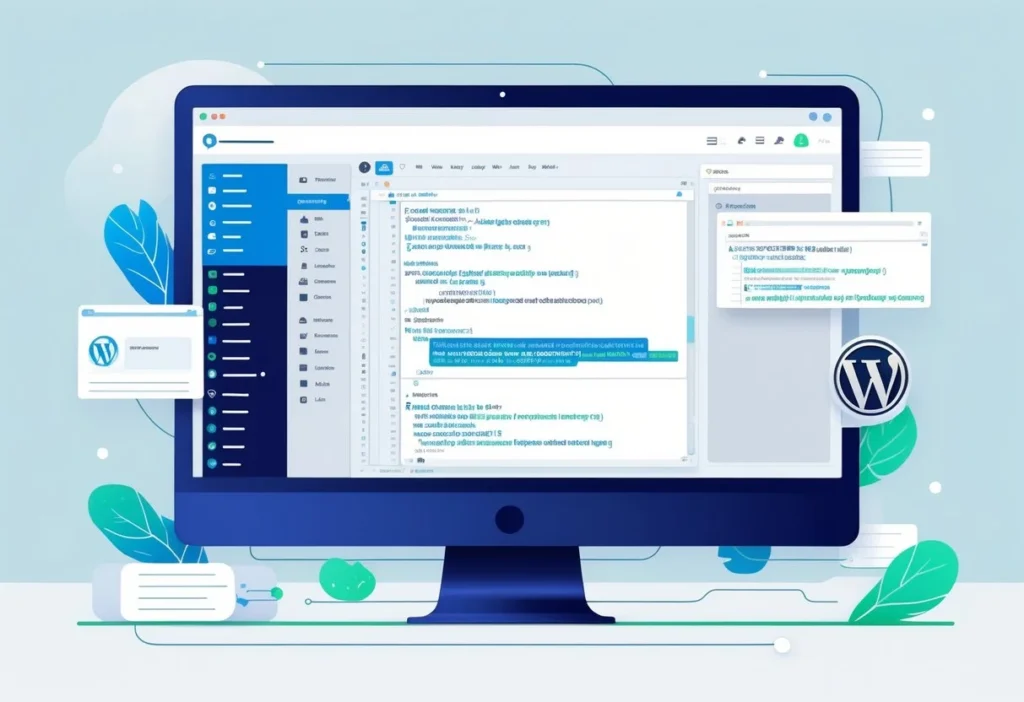Loading CSS stylesheets in a WordPress theme shapes how your website looks and feels. The best way? Use WordPress functions like wp_enqueue_style in your theme’s functions.php file. This keeps things tidy and makes sure your styles show up where and when you want them.
If you just drop CSS files straight into the header, you’ll probably run into weird issues. Enqueueing styles lets WordPress handle them smartly. It also makes it way easier to add more styles down the line, which helps with performance and compatibility.
Follow the right steps, and you’ll load stylesheets the right way. Your theme will stay smooth, even when you update plugins or WordPress itself.
Key Takeaways
- Load stylesheets using WordPress functions for better management.
- Enqueueing CSS prevents conflicts and helps your site load faster.
- Doing it right keeps your theme and plugins working together.
Understanding How WordPress Loads CSS Stylesheets
WordPress loads CSS files in a specific order to keep themes working as intended. It follows certain rules to make sure your custom designs and features show up correctly.
The process includes core files and how parent and child themes connect.
Role of style.css in WordPress Themes
Every WordPress theme needs a style.css file. That file holds your main CSS rules and important details like the theme’s name and author in the header comments.
WordPress always loads this file first when activating a theme.
style.css controls your site’s basic look—fonts, colors, layout, the works. You can add other CSS files, but style.css remains the foundation for your theme’s design.
How CSS and JavaScript Are Managed in WordPress
WordPress loads CSS and JavaScript using special functions. Instead of hardcoding files into templates, you use wp_enqueue_style() for CSS and wp_enqueue_script() for JavaScript.
This keeps everything organized and helps avoid conflicts.
Enqueueing means WordPress only loads files when necessary. It also manages dependencies between scripts and stylesheets. That way, plugins and themes can work together without tripping over each other.
Differences Between Parent and Child Theme Stylesheets
A parent theme has its own style.css, which sets the main design. A child theme comes with its own style.css too, but only uses it to add or override the parent’s styles.
This lets you customize safely without touching the parent theme.
WordPress loads the child theme’s stylesheet after the parent’s, so your changes take effect. Both files need to be enqueued correctly.
Usually, the child theme’s functions.php loads the parent styles first, then its own.
Registering and Enqueueing CSS in WordPress Themes
Loading CSS the right way keeps your site fast and free of conflicts. WordPress gives you specific functions for this, and you should always use them in your theme’s functions.php file.
This approach keeps everything organized and only loads styles when they’re needed.
The Importance of Using wp_enqueue_style
wp_enqueue_style tells WordPress to load your CSS file in the right way. It stops duplicate styles and manages dependencies.
If you skip this function, your styles might load at the wrong time or more than once, which can break your layout.
You call wp_enqueue_style with a unique handle, the stylesheet URL, any dependencies, and a version number for cache control. This keeps things in line with WordPress’s core features and plugin styles.
How to Use wp_register_style Effectively
wp_register_style lets you register a CSS file without loading it immediately. This works well if you only need a style on certain pages or under specific conditions.
After you register a style, you can enqueue it later using its handle.
Combining wp_register_style and wp_enqueue_style gives you more control. You avoid loading unnecessary stylesheets, which keeps your site running faster.
Understanding the wp_enqueue_scripts Action
The wp_enqueue_scripts action hook is where you should enqueue or register CSS files. This hook runs at the right time in WordPress’s loading process.
Developers add their functions to this hook using add_action.
When you put your wp_enqueue_style and wp_register_style calls inside a function hooked to wp_enqueue_scripts in functions.php, styles load correctly on the front end. If you don’t use this hook, your styles might not load at all or could show up out of order.
Step-by-Step: Loading CSS Stylesheets in Your Theme
To load CSS stylesheets in a WordPress theme, you need to know how to add them using WordPress functions. Make sure you reference the right file paths and handle dependencies and versioning so everything loads smoothly.
Adding Stylesheets via functions.php
The main way to load CSS is in your theme’s functions.php file. You’ll use wp_enqueue_style() to do this.
That function makes sure styles load in the right order and don’t get duplicated.
Here’s how you load style.css in functions.php:
function theme_enqueue_styles() {
wp_enqueue_style('theme-style', get_stylesheet_uri());
}
add_action('wp_enqueue_scripts', 'theme_enqueue_styles');This code uses wp_enqueue_style with the handle 'theme-style' and the stylesheet URL. The 'wp_enqueue_scripts' hook tells WordPress when to load it.
Referencing Styles Using get_template_directory_uri
When you want to load other CSS files besides style.css, use get_template_directory_uri() to get your theme’s folder URL. This stops you from hardcoding paths.
For example:
wp_enqueue_style('custom-style', get_template_directory_uri() . '/css/custom.css');This loads custom.css from your theme’s css folder. Just remember, get_template_directory_uri() always points to the parent theme’s path.
Managing Dependencies and Versioning
WordPress lets you set dependencies and versions in wp_enqueue_style(). This helps control load order and caching.
The function looks like this:
wp_enqueue_style( $handle, $src, $deps, $ver, $media );- $handle: Unique name for the stylesheet
- $deps: Array of handles this style depends on
- $ver: Version string for cache busting
- $media: Media type like ‘all’, ‘screen’, ‘print’
Here’s an example with dependencies and a version:
wp_enqueue_style('child-style', get_stylesheet_directory_uri() . '/style.css', array('parent-style'), '1.0', 'all');This loads a child theme style and makes sure it depends on the parent style. Setting versions helps browsers know when to update cached CSS.
Best Practices for Loading Additional CSS in WordPress
Loading extra CSS takes some care if you want your site to stay fast and easy to manage. Picking the right method helps avoid conflicts or slowdowns.
Adding Custom CSS Through the WordPress Customizer
WordPress gives you an easy way to add custom CSS in the Customizer. Go to Appearance > Customize > Additional CSS.
You don’t need to touch theme files for this.
The custom CSS you add here loads after your theme styles. It’s handy for quick changes or experiments.
WordPress stores this CSS in the database, so it sticks around after theme updates. But if you’ve got a lot of CSS or want version control, this method isn’t ideal.
Loading CSS in Child Themes
Child themes let you add or override CSS without messing with the parent theme’s files. The main CSS file is style.css in your child theme folder.
To load the child theme’s CSS, enqueue the stylesheet in the child theme’s functions.php using wp_enqueue_style(). This works better than just adding the CSS file directly.
Using a child theme keeps your custom CSS safe from parent theme updates. It’s also helpful for bigger projects with more CSS files.
Common Pitfalls and How to Avoid Them
Editing the parent theme’s style.css is a common mistake. You’ll lose your changes when you update the theme.
Another problem pops up if you skip wp_enqueue_style() and hardcode links or use inline styles. That can cause conflicts or slow things down.
Loading the same stylesheet more than once slows your site, too. Always check if a style is already loaded before adding it.
Avoid these mistakes, and your CSS will load cleanly without breaking your design or hurting performance.
Advanced Techniques: Scripts, Plugins, and Optimization
Managing styles and scripts in WordPress means loading CSS and JavaScript efficiently. Using plugins can help, but you still need to register and enqueue files the right way.
This keeps your site fast and avoids conflicts.
Loading JavaScript and CSS Together
When you load JavaScript and CSS files, WordPress recommends using wp_enqueue_style for CSS and wp_enqueue_script for JavaScript.
Put both in your theme’s functions.php file within an action hook like wp_enqueue_scripts.
You can enqueue them separately but inside the same function. Set dependencies so scripts wait for styles or other scripts if needed.
Here’s an example:
function theme_assets() {
wp_enqueue_style('main-style', get_stylesheet_uri());
wp_enqueue_script('main-js', get_template_directory_uri() . '/js/main.js', array('jquery'), null, true);
}
add_action('wp_enqueue_scripts', 'theme_assets');Setting the last parameter to true in wp_enqueue_script loads your script in the footer, which helps your pages load faster.
Plugin-Managed Stylesheets
Plugins often load their own stylesheets and scripts. Usually, the plugin’s code registers and enqueues these files.
When a plugin manages its styles, it tries to play nice with your theme and other plugins.
If a plugin’s styles clash with your theme, you might need to dequeue or deregister those styles. You can do this with wp_dequeue_style() or wp_deregister_style() in a function hooked to wp_enqueue_scripts, using a higher priority.
Check the plugin’s documentation before you mess with its stylesheets, or you might break something you didn’t mean to.
Using wp_enqueue_script and wp_register_script
wp_register_script() lets you register a script with WordPress, but it doesn’t load the script right away.
You can register scripts early in your theme or plugin, then load them later only if you need them. To actually load a script, use wp_enqueue_script().
This approach helps cut down on unnecessary loading, so your site can run a bit smoother. Here’s a quick example:
function register_theme_scripts() {
wp_register_script('custom-js', get_template_directory_uri() . '/js/custom.js', array(), null, true);
}
add_action('wp_enqueue_scripts', 'register_theme_scripts');
function load_theme_scripts() {
wp_enqueue_script('custom-js');
}
add_action('wp_footer', 'load_theme_scripts');Separating registration from loading comes in handy if you only need a script on certain pages.
It also makes it easier to handle dependencies and keep versions organized.