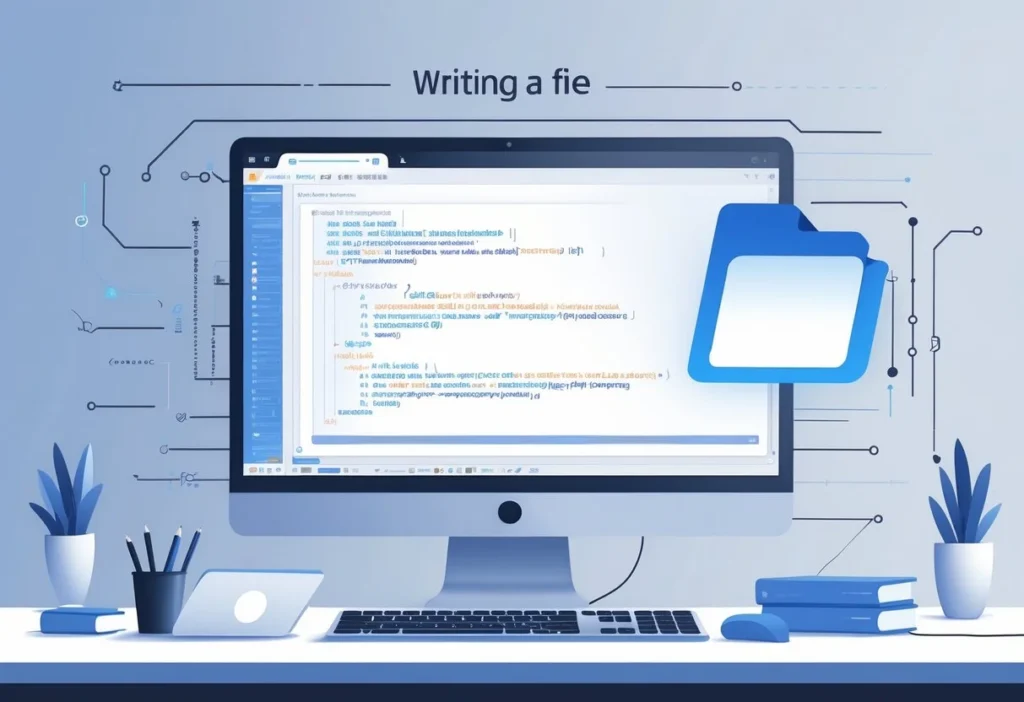Writing a file in C is a pretty fundamental skill for programmers. It lets your program save data for later use.
If you want to write to a file, you have to open it with write access, write your data, and then close it properly.
You’ll use functions like fopen, fprintf or fwrite, and fclose for this. Handling files the right way really helps you avoid annoying errors and data loss.
Once you get these basics down, you can do more advanced file stuff. It lets your programs store info efficiently and interact with users or even other programs by using files.
Key Takeaways
- You need to open a file with the correct mode if you want to write to it.
- Pick the right function for the type of data you’re writing.
- Always close your file so your data actually gets saved.
Understanding File Handling in C
File handling in C is all about managing data that lives outside your program. It lets you read and write info to files.
This covers things like opening, closing, and changing files. The type of file and the operation you choose will affect how your data gets processed and stored.
What Is File Handling?
When you do file handling in C, you’re reading from or writing to files using code. This lets your program save data even after it stops running.
You’ll open files with a specific mode (read, write, append), do your input/output, and then close the file to free up resources.
The C standard library gives you functions like fopen(), fclose(), fread(), and fwrite() for all this.
You need a file pointer, which you declare as FILE *, for every file you’re working with. This pointer is basically your program’s connection to the file system.
Types of Files: Text vs Binary
You’ll usually deal with two types of files in C: text files and binary files.
The mode you use to open a file ("r", "w", "rb", "wb", etc.) tells C whether to treat it as text or binary. If you’re working with binary, you’ll probably use fread() and fwrite() for fast data handling.
Why Use File I/O in C?
File I/O is essential when you need to save data permanently. It comes in handy if you’re dealing with more info than you can keep in memory.
You can also use files to share data between programs or across different runs of your app. Think of saving user settings, logs, or any info you want to stick around after the program ends.
C gives you a lot of control over how you access and change data in files, which is why it’s so popular for system-level stuff or embedded projects.
If you want to manage both text and binary data efficiently, knowing file handling is a must.
Opening and Closing Files
You need to know how to open and close files in C the right way. If you don’t, you might lose data or run into weird errors.
Using the proper functions and being careful with file pointers will save you a lot of headaches.
The FILE Pointer
A FILE pointer is a special variable that keeps track of everything about a file—its status, where you are in it, and how you’re accessing it.
You use this pointer for all file operations. Declare it as FILE *, and always open a file before using it.
If you get NULL instead of a pointer, the file didn’t open, so watch out for that.
Pass the FILE pointer to functions whenever you want to read, write, or close a file.
Using fopen() to Open Files
You’ll use fopen() to open files. It takes the file name and the mode as arguments.
The mode tells C what you want to do: "r" for reading, "w" for writing, or "a" for appending.
For example:
FILE *fp = fopen("example.txt", "w");If it works, you get a valid FILE pointer. If not, you get NULL, so always check before moving on.
Opening with "w" makes a new file if it doesn’t exist, or wipes it if it does.
Closing Files with fclose()
You close files with fclose(). Just pass it the FILE pointer, and it returns zero if it succeeds.
Closing files is important. It frees up resources and makes sure your data gets saved.
If you forget to close a file, you might lose changes or run out of file handles.
Example:
fclose(fp);Writing to a File in C
To write data to a file in C, you open the file, pick the right function, and send your data in the right format.
Different functions help you write formatted text, single characters, or strings, depending on what you need.
Writing Data with fprintf()
Use fprintf() when you want to write formatted output to a file. It’s like printf(), but it writes to a file instead of the screen.
Here’s how you might use it:
fprintf(filePointer, "Name: %s Age: %dn", "John", 25);That line writes “Name: John Age: 25” and a newline into your file.
fprintf() handles integers, floats, characters, and strings, so it’s pretty flexible.
Always make sure your file is open before calling fprintf(), or you might get nothing—or worse, a crash.
Single Character Output: fputc and putc
If you just need to write one character at a time, go for fputc() or putc(). Both take the character and the file pointer.
Example:
fputc('A', filePointer);That puts the character ‘A’ in your file.
Sometimes putc() is a macro, which can make it a bit faster, but they work almost the same.
They’re good for writing files one character at a time, like looping through a string.
Both return the character if it works or EOF if there’s a problem. It’s smart to check for errors.
Writing Strings: fputs
Use fputs() when you want to write a whole string to a file. Just remember, it doesn’t add a newline for you.
Example:
fputs("Hello, World!", filePointer);fputs() is faster than fprintf() if you don’t need formatting. It just dumps the string into the file.
If it works, you get a non-negative value. If not, you get EOF. You’ll need to add newlines yourself if you want them.
Don’t mix it up with putw(), which writes binary integers, not strings.
Reading from a File in C
When you read from a file in C, you pick the function that matches your data: formatted input, single characters, or strings.
Each function is built for a specific job, so choose based on what your data looks like.
Reading Formatted Data with fscanf()
Go for fscanf() if you need to read formatted input from a file. It’s like scanf(), but it pulls from your file stream.
The basic syntax is:
fscanf(FILE *stream, const char *format, ...);If your file has numbers and strings separated by spaces, you can grab them like this:
int num;
char str[50];
fscanf(file, "%d %s", &num, str);fscanf() tells you how many items it read successfully. It stops at the first mismatch or end of file.
Always check that return value to catch any issues.
Reading Characters: fgetc and getc
fgetc() and getc() both read one character at a time from a file. getc() might be a macro, so it can be a bit quicker.
Here’s how you use them:
int c = fgetc(FILE *stream);
int d = getc(FILE *stream);Both give you the next character as an int. If you hit the end of the file, they return EOF.
Use these if you want to read files character by character, maybe for parsing or copying.
Declare your variable as int so you can check for EOF properly.
They don’t skip spaces or tabs—they read every character as it is.
Reading Strings: fgets
fgets() reads a line or a set number of characters from a file into a buffer. It stops at a newline or when it hits the limit you set.
Here’s what it looks like:
char *fgets(char *str, int n, FILE *stream);str is your buffer, and n is the max number of characters, including the null terminator.
fgets() is safer than some other options because it avoids buffer overflows. It also keeps the newline character if it finds one.
If it reaches the end of the file before reading anything, it returns NULL. Otherwise, you get the pointer to your buffer.
Working with Binary Files
Binary files keep data as raw bytes, not characters. You need special functions to read and write them correctly.
Writing Binary Data with fwrite
Use fwrite to write binary data. It needs four things: a pointer to your data, the size of each item, how many items you’re writing, and the file pointer.
size_t fwrite(const void *ptr, size_t size, size_t count, FILE *stream);For example, to write an array of integers: fwrite(array, sizeof(int), length, file). It tells you how many items it managed to write.
fwrite is fast because it writes memory directly, no conversion. Great for structs or big arrays.
Reading Binary Data with fread
fread reads binary data straight from a file into memory. It uses the same arguments as fwrite.
size_t fread(void *ptr, size_t size, size_t count, FILE *stream);To read a block of integers: fread(array, sizeof(int), length, file).
It returns how many items it actually read, so you know if you hit the end or got an error.
fread reads right into your buffer, so it’s quick for loading binary data structures.
Both fwrite and fread are your go-tos for working with data you don’t want changed or interpreted as text.
Advanced File Operations in C
You can do more than just open, write, and close files in C. Some functions let you move around in the file, check your current spot, or work with streams in different ways.
Random File Access: fseek and rewind
With fseek, you can move the file pointer to anywhere in the file. You give it the file pointer, an offset, and a reference point (SEEK_SET, SEEK_CUR, or SEEK_END).
For example, fseek(file, 0, SEEK_SET); jumps to the start of the file. This is handy if you need to read or write at a specific spot.
The rewind function just puts the file pointer back at the beginning. It’s the quick way to start over without extra arguments.
Getting File Position with ftell
ftell tells you where you are in the file. It returns a long integer, showing the number of bytes from the start.
You might use this if you want to remember your spot or see how much you’ve read or written.
After reading some data, just call ftell(file) to see where the next operation will happen. Pair it with fseek to move around efficiently.
Standard Input and Output: stdin and stdout
C gives you standard streams for input and output, called stdin and stdout. By default, these file pointers hook up to your keyboard and screen.
You use stdin to read input, often with functions like fgets or scanf. It works kind of like a file that the program reads from.
When you want to output something, you send it to stdout. Functions such as printf or fprintf(stdout, ...) push data there, and you’ll see it pop up on your screen.
If you want, you can redirect these streams to files or even other devices. That flexibility makes stdin and stdout pretty handy for handling input and output way beyond just regular files.