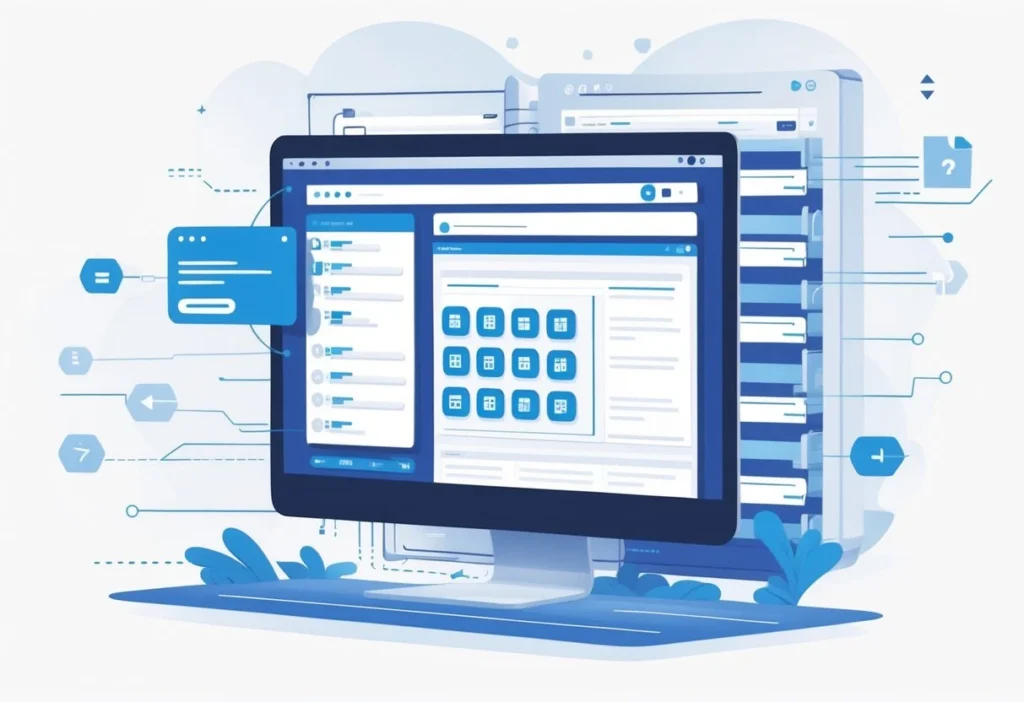Most WordPress plugin settings end up in the WordPress database.
You’ll usually find these settings in the wp_options table, where WordPress saves data as key-value pairs. That way, WordPress can quickly grab or update plugin configurations without messing with the plugin’s code.
Some plugins do things differently and stash settings in other database tables or even in files, depending on how the developer built them.
You’ll often tweak these settings in the WordPress admin area, but knowing where they live really helps when you’re backing up or troubleshooting.
If you understand where plugin settings hide, you’ll have a much easier time managing and fixing your WordPress site.
Developers also benefit—they can organize things better and build smarter plugins.
Key Takeaways
- Most plugin settings live in the WordPress database.
- You’ll usually find them in the wp_options table as key-value pairs.
- Sometimes, settings show up in other tables or even plugin files.
How WordPress Plugin Settings Get Stored
WordPress saves plugin settings in a few specific spots.
You’ll see them in the main database, sometimes in special tables the plugin creates, or occasionally in files. The method really depends on what the plugin needs.
Default Storage Locations in the Database
Most plugins stick their settings in the wp_options table in the database.
This table holds a bunch of key-value pairs for site settings, including plugin stuff.
Plugins use functions like add_option(), update_option(), and get_option() to handle this data.
It’s quick, it works well for small or medium amounts of info, and it keeps things simple.
Typical data here includes plugin configurations, feature toggles, or API keys.
WordPress handles this efficiently, so plugins don’t need to create new tables for simple stuff.
Plugin-Specific Database Tables
Some plugins deal with bigger or more complicated data.
In those cases, the plugin creates its own database tables to keep things organized and fast.
For instance, an e-commerce plugin might set up custom tables for orders, products, or customers.
You’ll notice these tables usually start with something like wp_pluginname_ to keep things tidy.
When plugins go this route, they handle the table creation and updates in their own code.
It’s flexible but definitely more work for the developer.
File-Based Storage Methods
A handful of plugins store settings in files on the server instead of the database.
You might see files in PHP, JSON, or XML formats.
This approach shows up when settings rarely change or need to be easy to edit by hand.
Some caching or backup plugins, for example, keep their settings in a config file.
It can make backups or transfers a bit easier.
But file-based storage depends on server permissions and can be slower than the database.
It’s not super common for everyday plugin settings but can be handy for special cases.
Understanding the wp_options Table
The wp_options table sits at the heart of the WordPress database.
It stores tons of settings, including those for plugins.
WordPress and plugins both use it to grab and update their configuration data quickly.
Role of wp_options in Storing Settings
The wp_options table holds all sorts of site-wide settings.
You’ll find core stuff like the site URL and admin email, but plugins also use it for their own settings.
Each option gets a unique name in the option_name column.
The actual value sits in the option_value column.
This setup makes it easy to find and tweak specific plugin settings.
Since wp_options holds so much, WordPress hits it a lot during page loads.
To keep things speedy, WordPress caches this data.
This table is pretty much essential for how plugins handle their settings in the database.
How Plugins Use the WordPress Options API
Plugins work with the wp_options table by using the WordPress Options API.
Functions like get_option(), update_option(), and delete_option() do the heavy lifting.
get_option() pulls a setting by name and can give you a default if it doesn’t exist.
update_option() writes or updates a setting, and if it’s new, it creates it.
Developers rely on these functions to keep plugin settings safe and consistent.
The API takes care of sanitization and caching, making life a bit easier for everyone building with WordPress.
Naming Conventions and Table Prefixes
Plugins pick unique names for their settings in wp_options to avoid clashing with others.
Usually, these names start with the plugin’s slug or a prefix.
So, a plugin called “Simple SEO” might use simple_seo_options for its settings.
That way, everyone knows what belongs to what.
The wp_options table also uses the WordPress database prefix (wp_ by default).
Since this prefix can change when installing WordPress, plugins grab it dynamically with $wpdb->prefix.
This keeps things compatible no matter how the site is set up.
Alternative Database Tables for Plugin Settings
Not all plugin settings land in the default options table.
Depending on how the plugin works, it might save stuff in other tables.
These alternatives help keep data organized and sometimes make plugins run faster.
wp_postmeta and Meta Tables
Some plugins stash settings in the wp_postmeta table.
This table usually links to posts, pages, or custom post types.
Plugin settings tied to specific content end up here as metadata.
Each wp_postmeta entry has a post ID, a meta key, and a meta value.
This lets plugins save several settings for each post.
For example, a plugin adding custom fields to posts would keep those settings here.
Using wp_postmeta works well when plugin settings need to change from post to post.
But it does make finding all plugin settings a bit trickier, since they’re scattered across lots of rows.
Custom Tables Created by Plugins
Some plugins go ahead and build their own custom tables in the database.
This gives them more control over how they store and fetch data.
Custom tables come in handy when plugins handle big datasets or complex relationships.
E-commerce plugins, for example, might create tables for orders or products.
These tables stick to strict formats that fit the plugin’s needs.
Settings in these custom tables stay organized but remain separate from WordPress core tables.
Building custom tables takes more effort from developers but can boost performance.
If you’re curious, you can check the plugin’s documentation to see if it uses custom tables.
Locating Plugin Settings via the WordPress Admin
Finding plugin settings in WordPress is usually pretty straightforward, but it depends on the plugin.
Some tuck their options under existing menus, while others create their own menu items in the dashboard.
Knowing where to look saves you a lot of time.
Accessing the Settings Page
Most plugins put their settings in the WordPress admin dashboard.
Just log in and check the menu on the left.
Plugins often add a new menu or a submenu there.
Here are the usual spots:
- Settings menu
- A new top-level menu with the plugin’s name
- Sometimes under Tools or Appearance (less common)
Clicking one of these opens the plugin’s settings page.
If you’re stuck, the plugin’s instructions usually mention where to find its settings.
Typical Placement of Plugin Options
Plugin settings tend to show up in a few familiar places:
| Location | Description |
|---|---|
| Settings > Plugin Name | Lots of plugins group their options here |
| Main Menu (Sidebar) | Some add a menu with their name or brand |
| Tools or Appearance Menu | Rare, but happens for special features |
Some plugins break settings into tabs or sections on their page.
You might see general settings, advanced options, or integrations.
This helps keep things organized and easier to manage.
Managing Plugin Settings After Installation
After you install a plugin, it’s usually inactive until you activate it.
Once it’s active, the new menu or submenu should show up.
If it doesn’t, check the documentation.
You can always return to the admin area to tweak settings.
Most changes take effect right after you save.
It’s a good idea to review plugin settings now and then to make sure they fit your site’s needs.
Plugin Files and Directory Structure
WordPress plugins have a specific home on your site and split their stuff between files and the database.
Knowing where plugin data lives makes management and troubleshooting a lot easier.
The wp-content/plugins Folder
You’ll find all plugin files inside the wp-content/plugins folder.
Each plugin gets its own subfolder here.
This folder holds the PHP files, JavaScript, CSS, images, and any other assets the plugin uses.
When you activate a plugin, WordPress loads these files.
That folder is essential—it holds the code that actually runs the plugin on your site.
What is Stored as Files vs. Database Data
Plugin code and assets stay as files in the plugins folder.
But most settings and user data for plugins end up in the WordPress database.
Usually, that means options in the wp_options table or custom tables the plugin creates.
This split lets plugins keep their code fixed in files, while settings and data can change without touching those files.
Impact of WordPress Updates on Plugin Storage
WordPress updates usually leave the wp-content/plugins folder alone. Your plugin files stick around unless you update the plugin itself.
Most updates focus on the core WordPress files, not the plugins. Custom plugin data stays in the database during a WordPress update, so your site settings don’t suddenly change.